Use Facebook Pixel to Segment an Audience
"Instructions are outdated, removing from customer's feed"
The first step in using and understanding Facebook Pixel is to place your Facebook Pixel code in your survey. This process is outlined in a separate article.
You can tell whether Facebook Pixel is associated with a Discovery Survey or Segmentation Funnel because the Facebook “f” Facebook emblem will be present.

Recommended Facebook Resource Pages: Once Facebook Pixel has been configured properly, information derived from traffic in your survey will be sent to Facebook. This will enable you to setup relevant Facebook ads and target custom audiences.
Learn how to create custom audiences via this article:
Create a Custom Audience
Once you have generated enough traffic, you can create a custom audience in the Audiences tab in Ads Manager. 
Once you’re on the Custom Audience page, create the audience from Website Traffic. This way you will be pulling data directly from your survey that is integrated with Facebook Pixel.

Based on what you inputted in Bucket.io while setting up Facebook Pixel, you can choose what aspects of the visitor information you want to use to build your audience.
Choose the relevant line item from the events configured in Bucket.io.

Title your newly created audience accordingly.

This is what the ensuing page will look like.
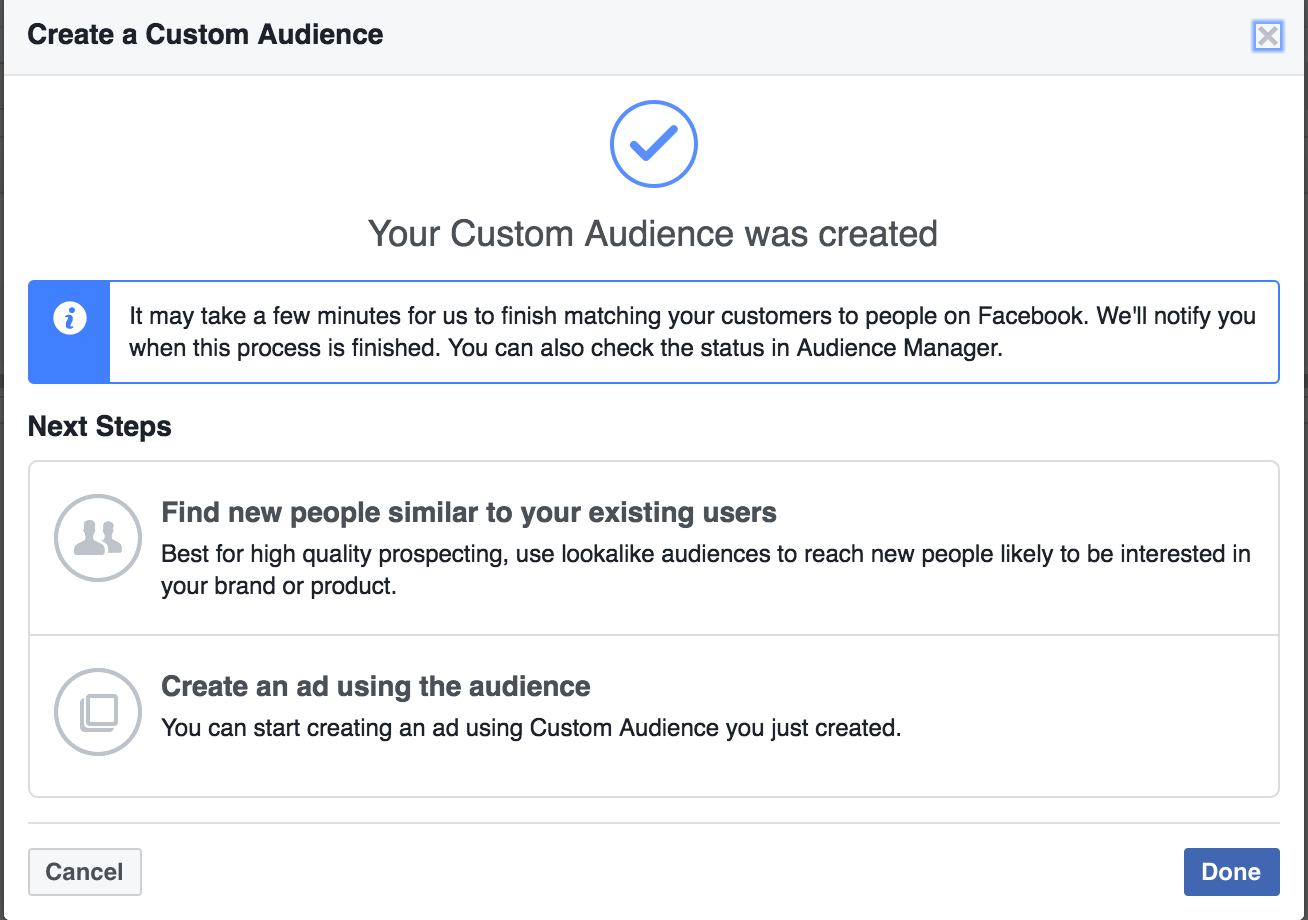
You can then go on to create an ad specifically for this audience.

The first page of your ad campaign setup will look like this.

Related Articles
Configuring Facebook Pixel and Building Audiences
Step 1 Access the Funnel or Survey that will be integrated with Facebook Pixel and access the Configure Page, then click Facebook Pixel from the left-hand side menu bar. Step2 Copy the pixel code from Facebook, toggle on the pixel in bucket.io, and ...How To Add Your Facebook Pixel To Bucket.io
How to Use Basic HTML in bucket.io
On the Welcome, Contact Information, and Thank You pages you will need to use basic HTML to bold, italicize, underline, and inject line breaks in your copy. On each of these pages the following code is available for you to use: Bold: <b>text</b> ...How to Use a Custom Domain in a Funnel
Before publishing a bucket.io quiz with a Custom Domain, the domain needs to be configured as explained in the following Help Article: Add a Custom Domain Step 1: Go to Publish On the quiz that is ready for Publishing, please go to the Publish ...Definitions of Bucket.io Terms
Discovery Survey: Used to identify your buckets, identify natural language patterns, and gather feedback from your market Segmentation. Create fully-customized, multi-question segmentation quizzes, surveys, assessments, and segmentation funnels of ...