Configuring Facebook Pixel and Building Audiences
Step 1
Access the Funnel or Survey that will be integrated with Facebook Pixel and access the Configure Page, then click Facebook Pixel from the left-hand side menu bar.

Step2
Copy the pixel code from Facebook, toggle on the pixel in bucket.io, and past it. Please note that if the pixel code is not copied as it is provided by Facebook, the funnel will start generating errors.Step 3
Toggle on pixel events and choose an event. Assign tags and values for each of the questions or answers that are considered relevant. These criteria will be used to create audiences later.
Please note that events are pre-defined by Facebook and can be used to log conversions, optimize for conversions and build audiences. For questions and answers, we recommend "ViewContent" to track views of a particular piece of content.
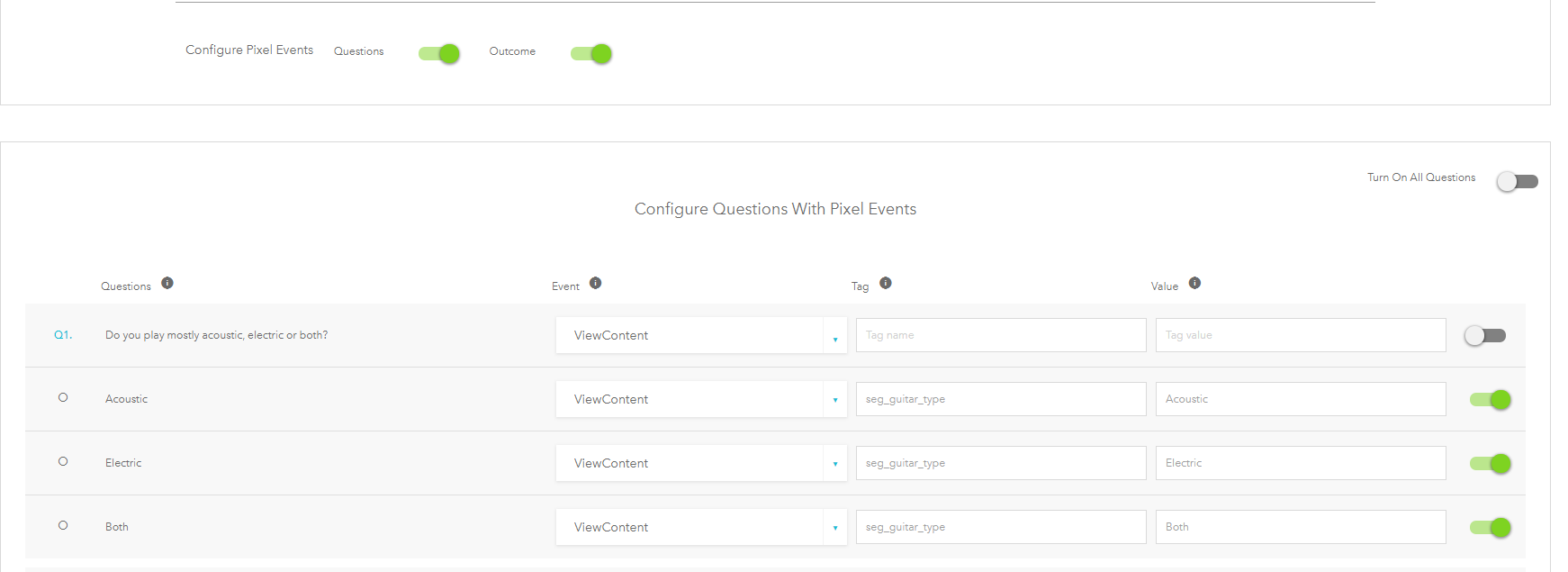

Please note that instructions may very since third party apps enhance their interface every now and then.
Step 4
On Facebook, log into audiences and create new ones using the events that have been configured and triggered as people interact with the Survey or Funnel.
- Click Audiences
- Create audience
- Custom audience
- Website traffic
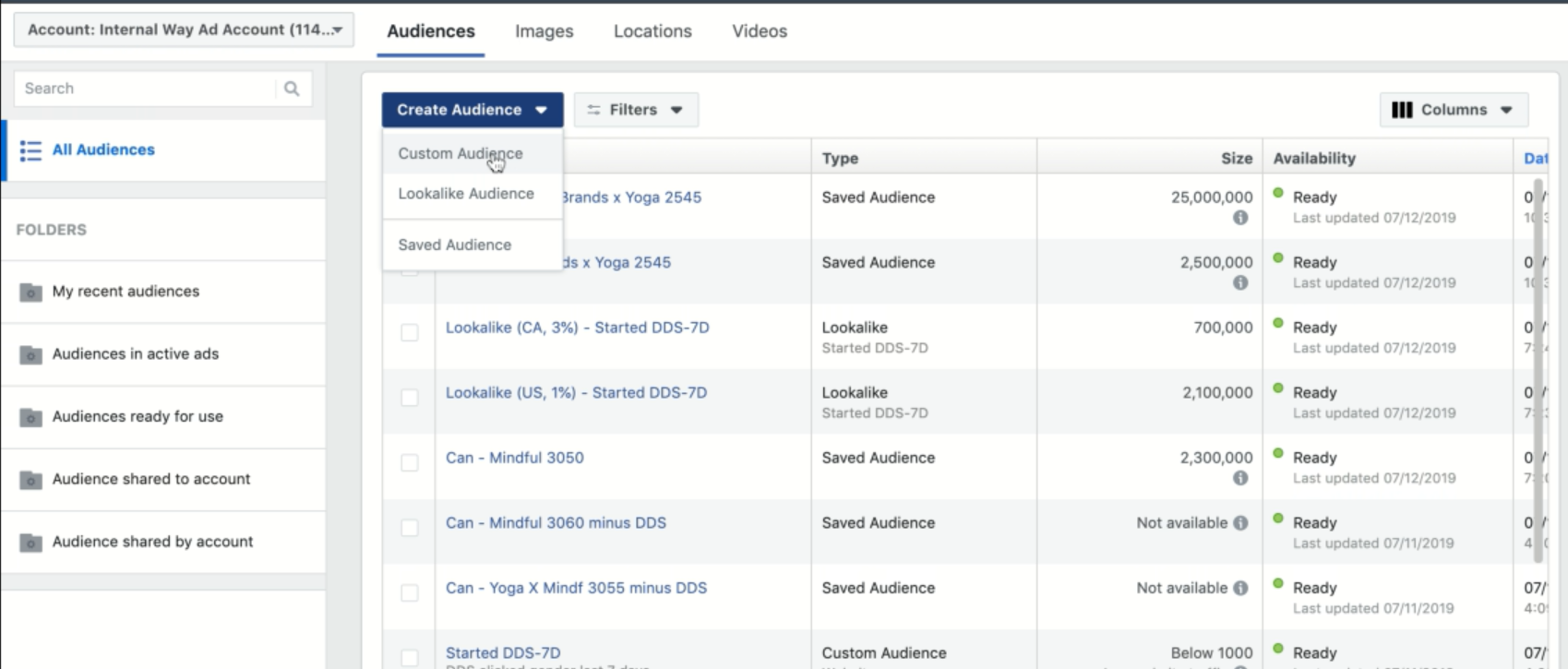
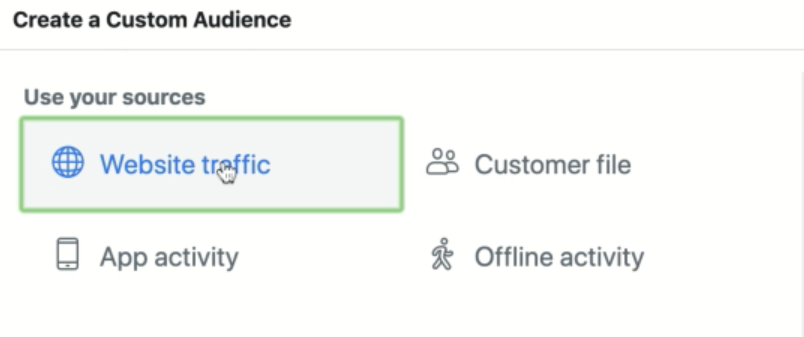
Step 5
From the dropdown menu, we choose the event according to how the pixel was configured in bucket.io.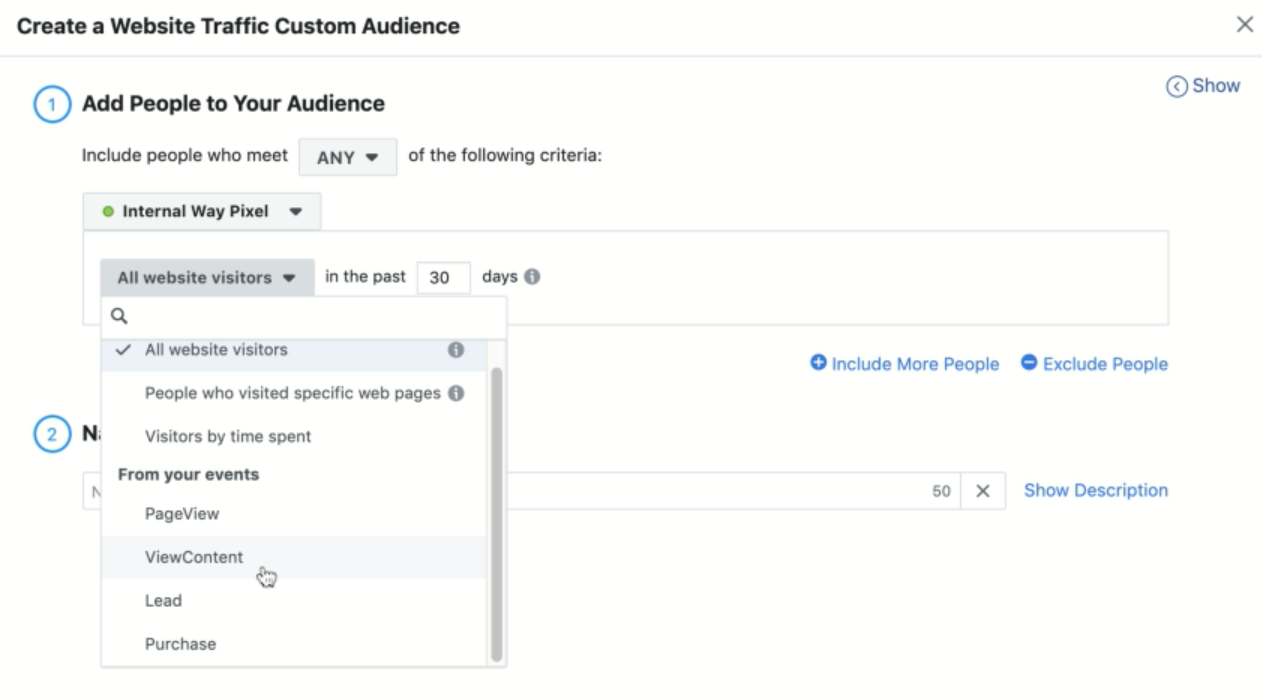
Example
Building an audience based on the age event. After choosing the event, then use Refined by Parameter followed by the tag assigned in bucket.io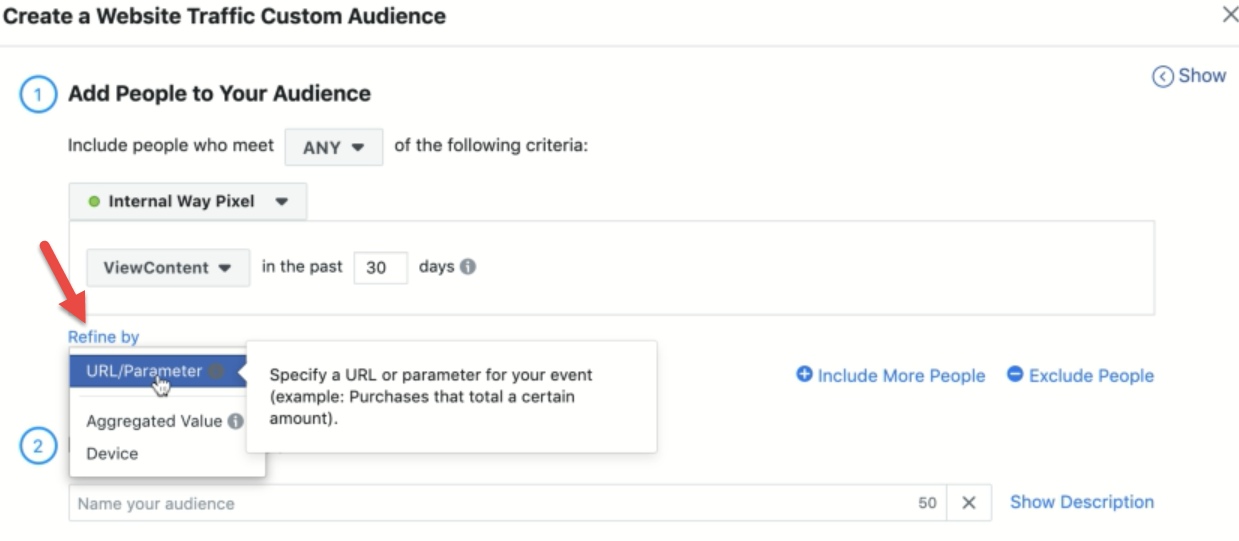

Then we set the parameter to Contains or Equals to define the age range, and after that we enter values.

Note that the values are manually entered and finally, you name the audience.

Related Articles
Use Facebook Pixel to Segment an Audience
"Instructions are outdated, removing from customer's feed" The first step in using and understanding Facebook Pixel is to place your Facebook Pixel code in your survey. This process is outlined in a separate article. You can tell whether Facebook ...How To Add Your Facebook Pixel To Bucket.io
Configuring Google Analytics in Bucket.io
In this article you will learn how to integrate Google Analytics with your funnel. Step 1: Integrate Google Analytics Create or choose an existing Discovery Survey or Segmentation Funnel. In the image examples below, we will be using a Segmentation ...Definitions of Bucket.io Terms
Discovery Survey: Used to identify your buckets, identify natural language patterns, and gather feedback from your market Segmentation. Create fully-customized, multi-question segmentation quizzes, surveys, assessments, and segmentation funnels of ...A/B testing in bucket.io
With the A/B testing feature, it’s easier to assess results and make a good marketing decision. Before we get started: Create two versions of your funnel, and make sure wording, images, colors, font style, and all design aspects have been checked and ...