How to Customize Your Footer
Step 1: Select Design from the navigation bar.

Step 2: Click the Footer button.

Step 3: Toggle the Footer Navigation switch to enable a footer.
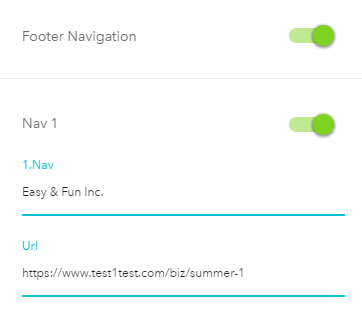
Add text and a URL for users who want to know more about your business or your Segmentation Funnel.
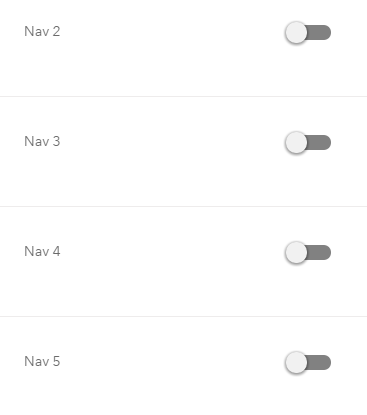
Note: You can add more than one Footer Navigation.
Below is an example of a footer.

Related Articles
Customization Options
Design Page The Design Page allows you to customize your Segmentation Funnel. By selecting Design from the navigation bar, you can begin customizing the following features: Header, Footer, Fonts & Font Size, Background Image / Color, and Color. ...How to Customize Your Color Palette
In the Design section of a quiz,all the colors used though out the quiz can be customized. Please follow the steps below: Step 1: Select Design from the navigation bar. Step 2: Click the Color button. Step 3: Click the desired item and shade. ...How to customize the Design and Configure sections
Take a closer look at how the Design & Configure sections work. Webinar replay from September 12, 2018.How to Customize Your Background Image and Color
Step 1: Select Design from the navigation bar. Step 2: Click the Background Image / Color button. Use the General Backgrounds feature to upload an image or select a color that will appear throughout your Segmentation Funnel. Or, toggle the Welcome ...How to Customize the Header for a Segmentation Funnel
Step 1: Select Design from the navigation bar. Step 2: Click the Header button. Step 3: Click Upload to add your logo. Your logo will appear on the left side of the page. Note that if there is already a logo uploaded, this logo must be deleted in ...