How to Customize the Header for a Segmentation Funnel
Step 1: Select Design from the navigation bar.

Step 2: Click the Header button.

Step 3: Click Upload to add your logo.
Your logo will appear on the left side of the page. 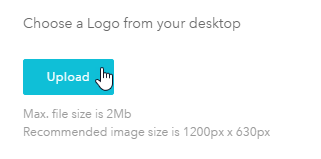
Note that if there is already a logo uploaded, this logo must be deleted in order to upload a new logo image, therefore you can delete the exiting logo by clicking on the "Trash" button located next to the image file uploaded.
.png)
Step 4: Toggle the Header Text switch to enable header text.
Enter information about your business in the text box that appears.
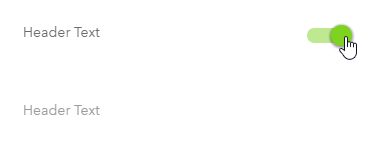
Below is an example of a Welcome Page with a header logo and text:
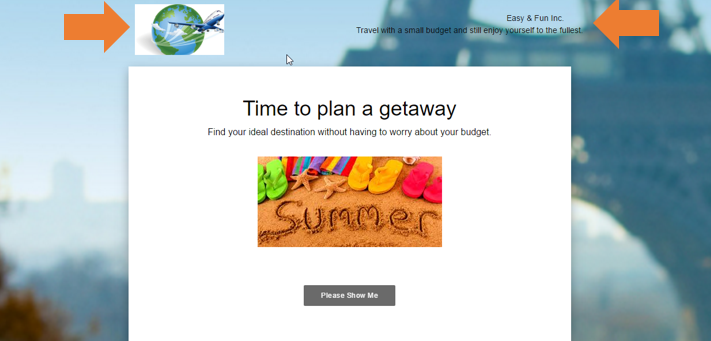
Related Articles
Optimizing a Segmentation Funnel for Conversions
In the following webinar video, the pertinent steps are shown. Following are the main points presented during the webinar: A. Welcome Page Use multimedia such as an image or video Have great copy with a call to action B. Questions Useful ...Segmentation Funnel Navigation
Learn what are the fundamental aspects of a Segmentation Funnel, and where to find them in bucket.io. The following video provides a high-level view of the most pertinent aspects of a Segmentation Funnel.Your First Segmentation Funnel: 5 Common Mistakes To Avoid
When you're ready to create your first segmentation funnel, it's important to avoid some common mistakes. Whether you are creating a quiz, assessment or diagnostic, or you want to amp up your funnel by giving people customized offers based on their ...Customization Options
Design Page The Design Page allows you to customize your Segmentation Funnel. By selecting Design from the navigation bar, you can begin customizing the following features: Header, Footer, Fonts & Font Size, Background Image / Color, and Color. ...How to Clone a Segmentation Funnel
Before you begin. The funnel you're going to clone can be either Active or Inactive, and it must be present on your account, as you can't clone a funnel that has been deleted. Step 1: Find the Segmentation Funnel you'd like to clone. Select the ...