Editing Published Funnels and Surveys
Limited Editing for Active Surveys or Funnels
Once a quiz, funnel or survey is published, Responses and other data provided by Survey or Funnel takers are ingested by Bucket.io and compiled into useful analytics data.
If the Survey or Funnel is edited, a question may be completely changed, making the established data meaningless. For this reason, there are imposed limitations on what can and cannot be edited after a survey or quiz has begun collecting data.
When attempting to edit a survey you are given two options:
- Limited editing capabilities, which will keep the data intact.
- Clone the survey in order to make any changes needed.
Here is a comparison chart of editing options:
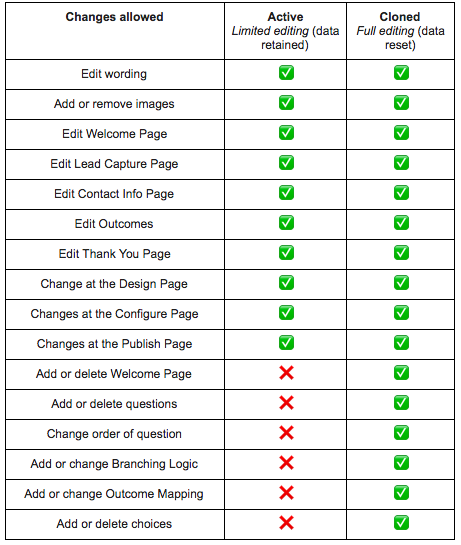
Before publishing, please review your survey or funnel in preview mode to ensure everything is setup correctly.
Related Articles
Adding Images to Your Segmentation Funnels
1. Adding Images in The Build Section Welcome Page On the welcome page, you have the ability to either upload an image or input a video embed code. If you choose to use video, you will need to use the embed code from a 3rd party provider such as ...Adding Continue & Back button to surveys
Continue and Back buttons can be added to give the audience more control to navigate through a quiz, follow the steps below to enable the buttons: Step 1 Click on the Configure Section. Step 2 Under general options, the Continue and Back Buttons can ...Types of Segmentation Funnels
Examples of Segmentation types can be found when creating a new funnel and clicking on the View Example button. Segmentation Types Full Page Button Entry Splash Exit Description Full Page: "Full Page" provides a URL to share with an audience. For ...Changing Quiz type
The type of a quiz can be changed even after it is already published. These steps are the same for both Discovery and Segmentation quizzes: Step 1 Open the survey and click the Publish tab. Step 2 Quiz types will be displayed (Full page and Button ...Finding URL link of a Survey or Funnel published
Follow the steps below to find the URL of your Survey or Funnel: In your Survey or Funnel: Open your Survey or Funnel. Click on the Publish tab Scroll down and Click on the Copy button In your Discovery or Segmentation Tiles: Click on the Discovery ...