Adding Continue & Back button to surveys
Continue and Back buttons can be added to give the audience more control to navigate through a quiz, follow the steps below to enable the buttons:
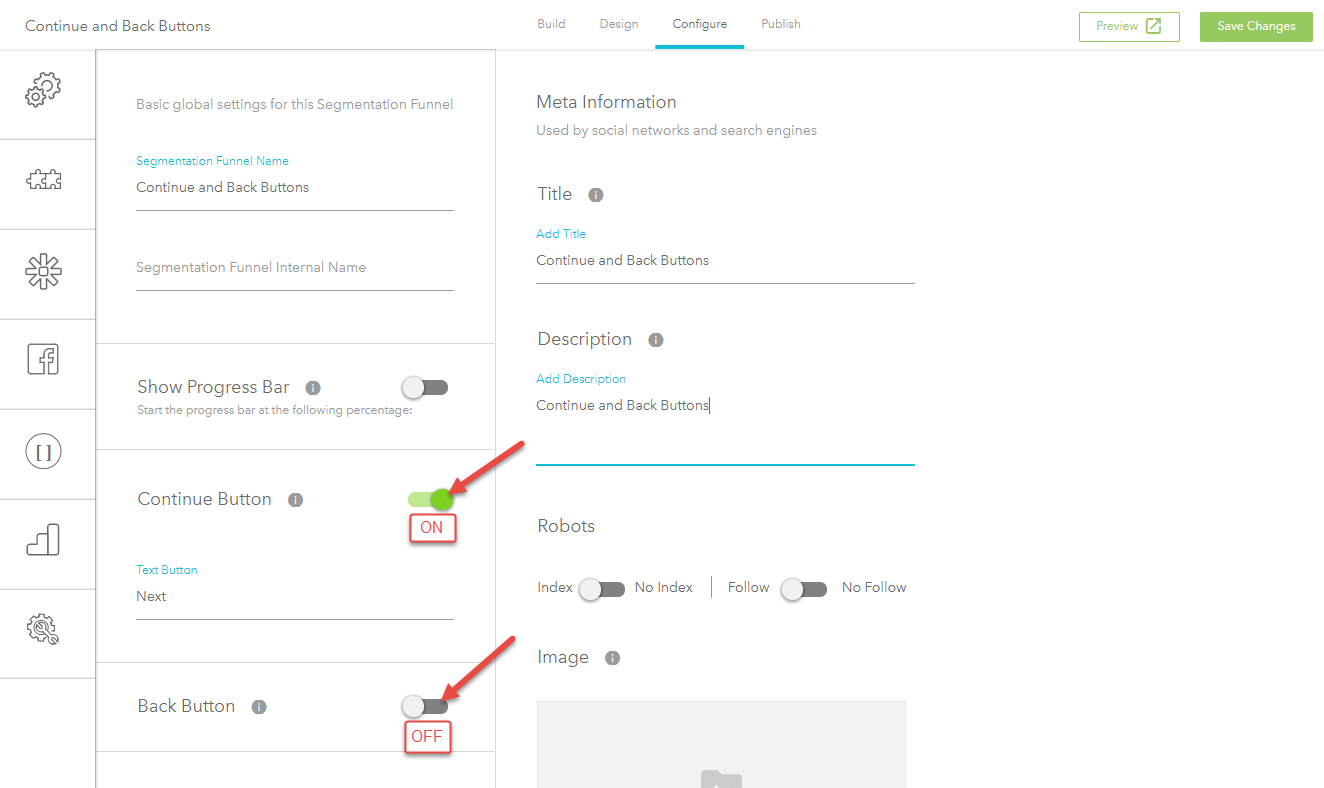
Note that the caption or name of the Continue and Back buttons can be edited by changing the "Text Button".
Step 1
Click on the Configure Section.Step 2
Under general options, the Continue and Back Buttons can be found and enable by clicking on the grey toggle, see image below: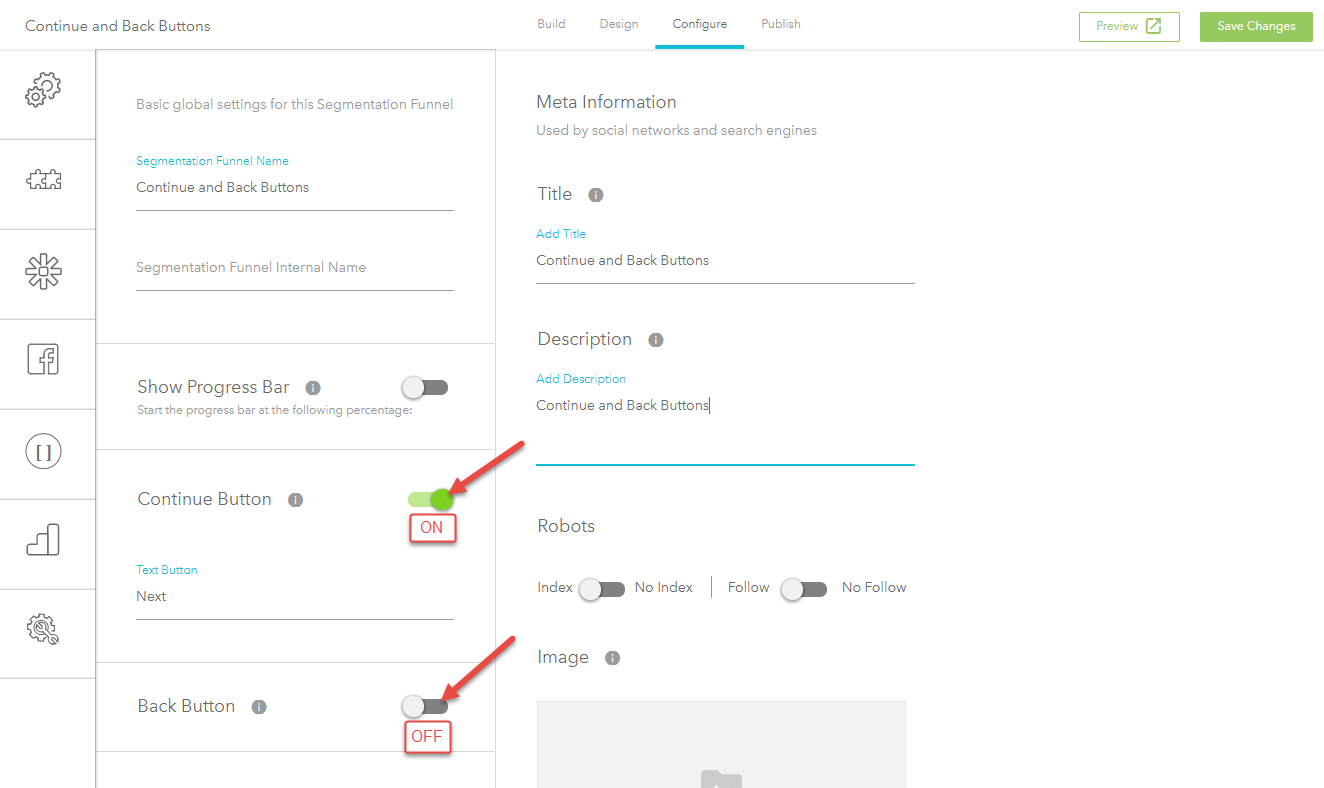
Note that the caption or name of the Continue and Back buttons can be edited by changing the "Text Button".
Related Articles
Adding Images to Your Segmentation Funnels
1. Adding Images in The Build Section Welcome Page On the welcome page, you have the ability to either upload an image or input a video embed code. If you choose to use video, you will need to use the embed code from a 3rd party provider such as ...Editing Published Funnels and Surveys
Limited Editing for Active Surveys or Funnels Once a quiz, funnel or survey is published, Responses and other data provided by Survey or Funnel takers are ingested by Bucket.io and compiled into useful analytics data. If the Survey or Funnel is ...How To Add Next & Back Buttons
This video will show you how to add next and back buttons to your funnels.Adding images to Outcomes
The Outcome page has the ability to either display images or input videos. Note: if choosing video, it needs to be hosted in a third party platform such as YouTube, Vimeo, Wistia, etc. 1. Make sure there is an outcome page created, if not, follow ...Adding images to questions
There are three types of questions; Short/Long text, Radio button, and Check box. Radio Buttons and Check Box types Questions Click the three dots located at the right-hand side of the question Click add image Drag en drop an image or do "Click ...