Exporting Responses
A CSV file can be exported and sent to your preferred email by following the steps below:
Step 1:
Go to Analytics in the survey or funnel that you want to export the responses already collected.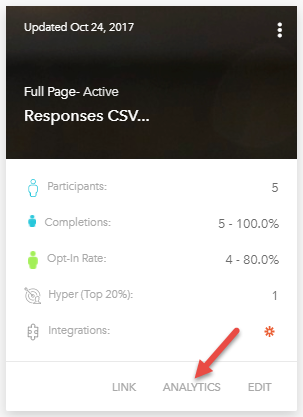
Step 2:
Once you entered in the Analytics section, please click the Responses tab.

Step 3:
In the Responses tab, click on Export CSV button located at the top right corner of this page
Step 4:
Enter the preferred email to receive the CSV file, and click on Send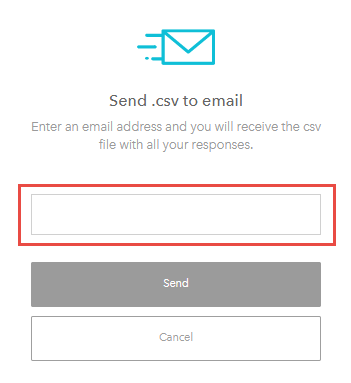
After following the steps above the CSV file will be sent to the email entered.
Step 5:
Finally open the email in you inbox and right-click on the hyperlink "Download", and then click on "Save link as"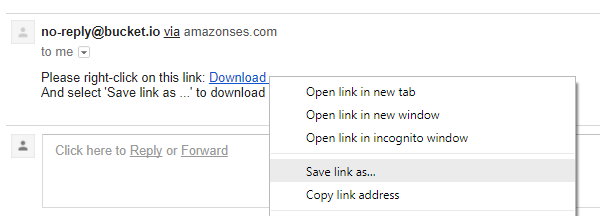
Note: if the step 5 does NOT work, please click on the "Download" button, and it will redirect to the CSV file in a browser page, then right-click and click on "Save as"
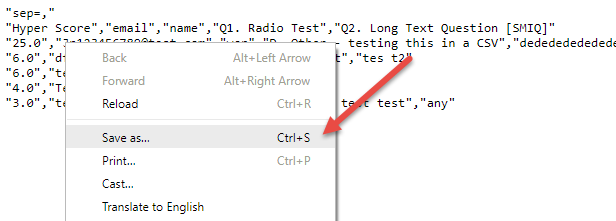
After completing this instructions the CSV file should be automatically download
Related Articles
Reading Responses
To read responses please follow these steps. Step 1: Click "Analytics" from the quiz cart. Step 2: Click the Responses tab. Step 3: You can search for a particular answer or review them all.Manually Input Responses
Follow the steps below to manually input responses of your audience. Step 1: Copy your survey link and open it in a new tab in your browser. Step 2: Go through your survey answering the questions, contact information, etc. Step 3: Refresh the ...Export Responses using Safari
A CSV file can be exported in Safari and sent to your preferred email by following the steps below: Step 1: Go to Analytics in the survey or funnel that needs exported. Step 2: Click the Responses tab. Step 3: In the Responses tab, click on "Export ...Troubleshooting Responses in CSV files
If the CSV downloaded has responses in different languages other than English, and those languages use special characters (French, Hebrew, etc.), this might display an issue when trying to open the CSV in Excel if this issue is presented. We ...How to View Your Discovery Survey Responses
In this article, you'll learn how to view your Discovery Survey responses. From the main Dashboard, click the Discover button in the top navigation menu. You'll be taken to your Discovery Survey list. Click the View Analytics button in the ...