How to Create Outcomes
Step 1: Add an Outcome Page
Click Outcome element from the left

Or Drag & Drop the Outcome element from the left to the Drag and Drop Outcome section on the right.

Step 2: Name Outcome Page.
Once the Outcome is successfully added, a pop-up will be displayed. Enter the name of your Outcome.
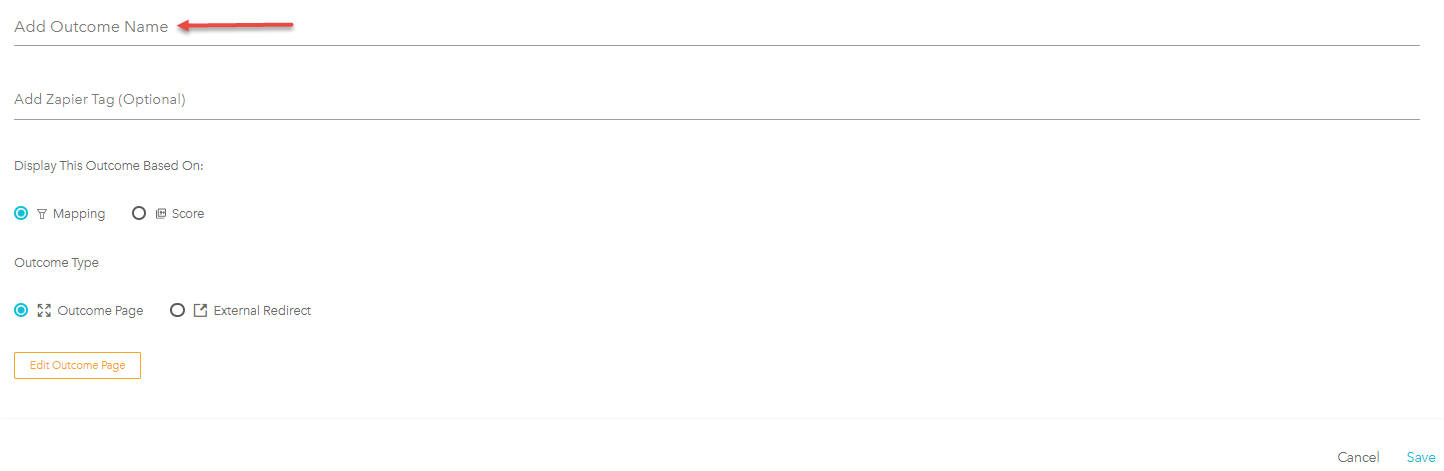
Step 3: Select the Type of Outcome
When an Outcome page is created by default it is set up as a Mapping type of quiz, however, Score type can be selected here, this action will change how the Outcome page will be displayed based on.
For further information on how to configure a quiz with a Score please refer to the following help article: Scored quizzes

Step 4: Outcome type
Finally, under Outcome Type, Select Outcome Page or External Redirect. the Outcome Page sends the audience to an internal Outcome Page in bucket.io and the External Redirect send the audience to any external website.
If Outcome page is selected, click on Edit Outcome Page to Configure the Outcome page, please refer to the following help article about how to configure Outcome pages: How to Create an Outcome Page

For External Redirect, and any URL to the Redirect Link option.

Once you've made your selection, click Save.
After the Outcome is saved, it will be displayed in the Outcome area of the quiz.

Repeat the process to add more Outcomes page to a quiz.
Related Articles
OLD - How to Create Outcomes
First you want to Login to your bucket.io account at www.bucket.io Go to “Segment” in the top navigation And get started by choosing create a Segmentation Funnel Choose the Segmentation Funnel Type you want to create from the options: Full Page ...How to Create an Outcome Page
Step 1: From the navigation bar, select Build. Step 2: Click the Outcomes button. Alternatively, you can drag and drop the Outcomes button to the "Drag & drop Outcomes" area to begin creating this page. Step 3: Click the Outcome Page radio button. ...Adding images to Outcomes
The Outcome page has the ability to either display images or input videos. Note: if choosing video, it needs to be hosted in a third party platform such as YouTube, Vimeo, Wistia, etc. 1. Make sure there is an outcome page created, if not, follow ...How to Create a Lead Capture Page
Step 1: From the navigation bar, select Build. Step 2: Click the Lead Capture button. Alternatively, you can drag and drop the Lead Capture button to the "Drag & drop Lead Capture" area to begin creating this page. Step 3: Customize your Lead Capture ...Create a Zap
Before the Zap Prepare for Integration Before you continue, be sure to review the previous article in this series to learn: How to Prepare Your Segmentation Funnel for Zapier integration. Note: the integration attempt will fail at the testing stage ...