Using Branching Logic
The following video provides insight into how branching logic is implemented in a Segmentation Funnel.

In the following example steps, we’ll use the question “Is Science Your Favorite Subject?” If the answer is yes, then we’ll have the participant go to the end of the funnel. This will automatically take them to outcome A by default. Note that you can also set it up so that the participant skips a question or questions and goes directly to the question of your choice.
If the participant answers no, then they will simply go down the line of questions, or you can set it up so that with the answer no (or any other answer) is directed to a specific question or the end of the funnel.

Click on the Edit Outcome Page button (or simply input a URL to redirect the visitor immediately to an external destination).

Set up the outcome page as you see fit.

Set up the rest of your outcomes as needed.

Setup your questions in a way that will make it easy for you to remember how you want answers branched. For example, if I know that if someone chooses Science as their favorite subject, I may want to have them go directly to the end of the funnel, or maybe to another question further down the funnel.

Now you can setup branching logic as needed. In this sample, if the participant chooses Yes as the first answer, then they will immediately be taken to the end of the funnel.
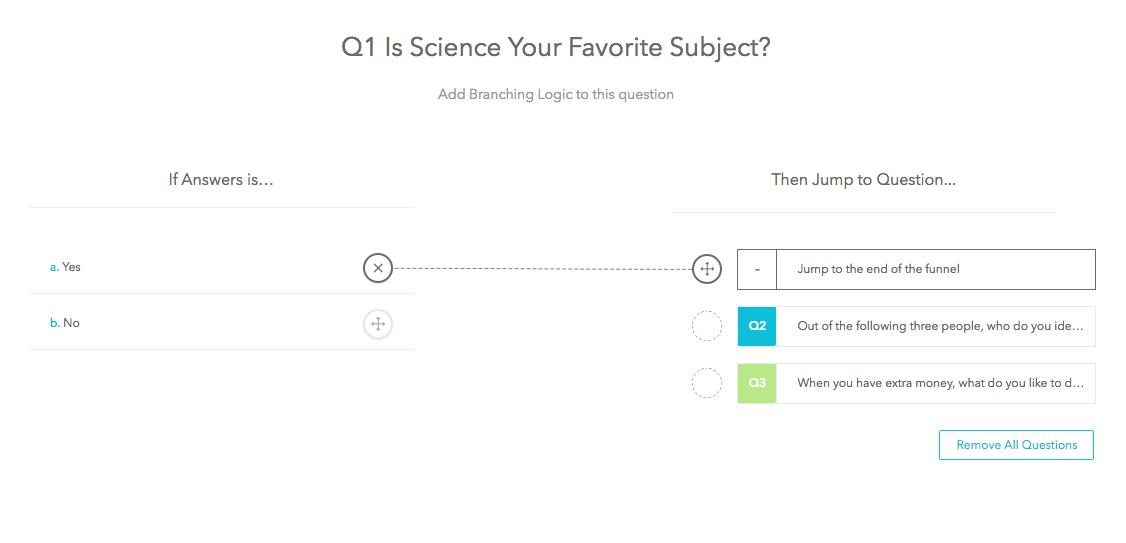
If the participants answer no, then they will simply go through the rest of the funnel, unless you've mapped it to go another question or to the end of the funnel as well.
When we test it out in real time, you can see that it functions properly:

When we select yes, we are immediately taken to the end of the funnel:
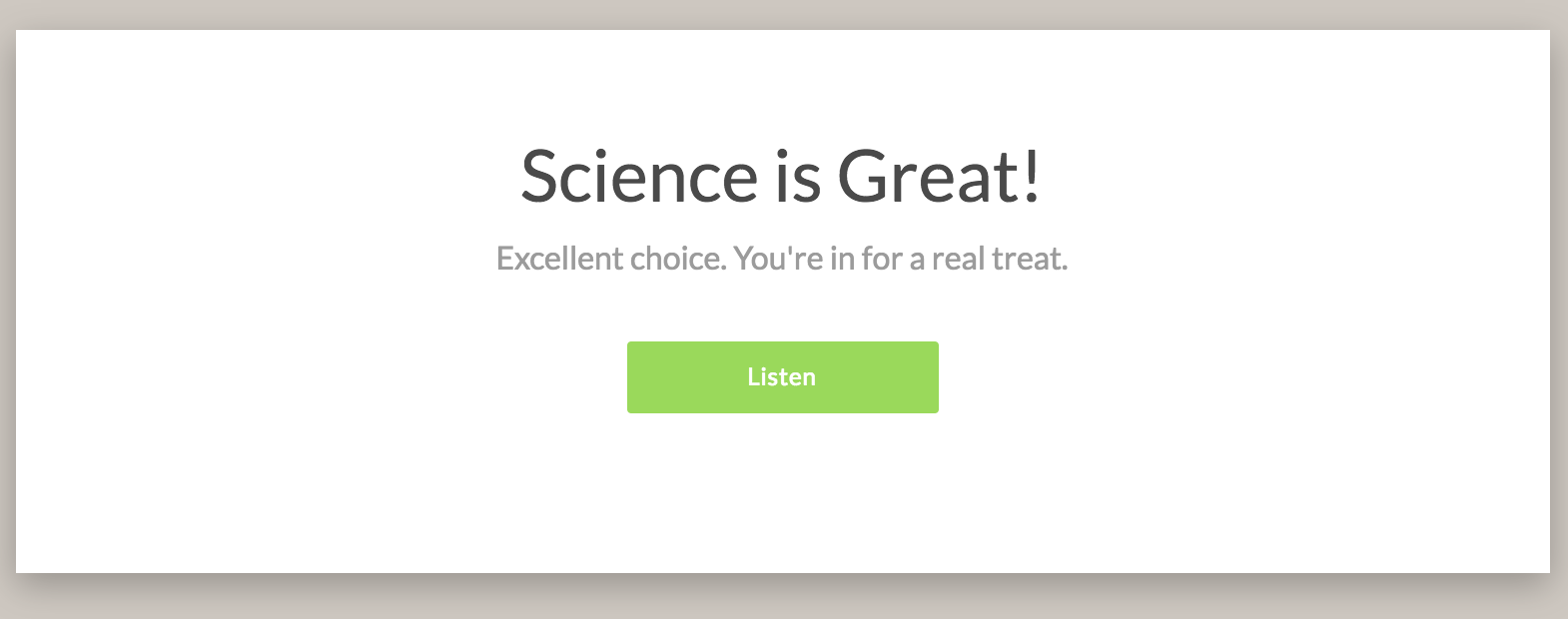
Note: If you have lead capture pages setup, then the participants will be directed first to fill in their information. For this reason, you will want to have either a general lead capture page that is relevant to all outcomes, or a separate lead capture page for each outcome.
Alternatively, you can also set it up so that the participant simply skips a question or more, as illustrated here.

If you have additional questions about branching logic please reach out to our support team at support@bucket.io.
A sample branching logic page setup:

Context
In the following example steps, we’ll use the question “Is Science Your Favorite Subject?” If the answer is yes, then we’ll have the participant go to the end of the funnel. This will automatically take them to outcome A by default. Note that you can also set it up so that the participant skips a question or questions and goes directly to the question of your choice. If the participant answers no, then they will simply go down the line of questions, or you can set it up so that with the answer no (or any other answer) is directed to a specific question or the end of the funnel.
Step 1: Setup Your Outcomes and Outcome Pages
We’re setting up the "Dr. Sharad Paul - Science" as Outcome A, so that when I need to branch an answer over to “Jump to the end of the funnel” it will automatically go to this outcome.
Click on the Edit Outcome Page button (or simply input a URL to redirect the visitor immediately to an external destination).

Set up the outcome page as you see fit.

Set up the rest of your outcomes as needed.
Step 2: Set Up Your Questions
In the following screenshot, you can see that the question is set up with a simple Yes or No as the options.
Setup your questions in a way that will make it easy for you to remember how you want answers branched. For example, if I know that if someone chooses Science as their favorite subject, I may want to have them go directly to the end of the funnel, or maybe to another question further down the funnel.
Step 3: Configure Branching Logic
To get to the branching logic page, hover over a question and click on the branching logic icon:
Now you can setup branching logic as needed. In this sample, if the participant chooses Yes as the first answer, then they will immediately be taken to the end of the funnel.
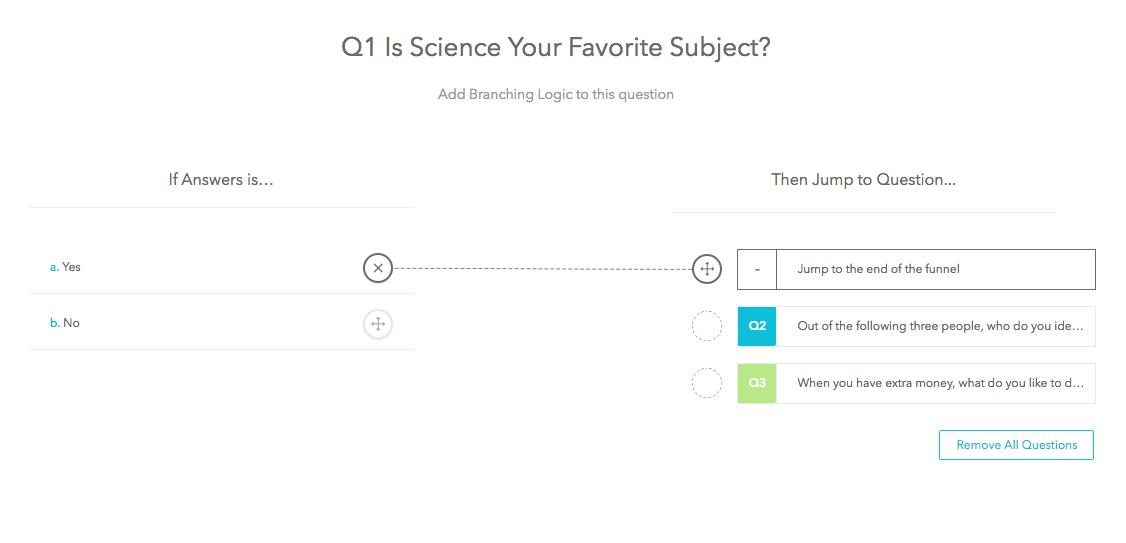
If the participants answer no, then they will simply go through the rest of the funnel, unless you've mapped it to go another question or to the end of the funnel as well.
When we test it out in real time, you can see that it functions properly:

When we select yes, we are immediately taken to the end of the funnel:
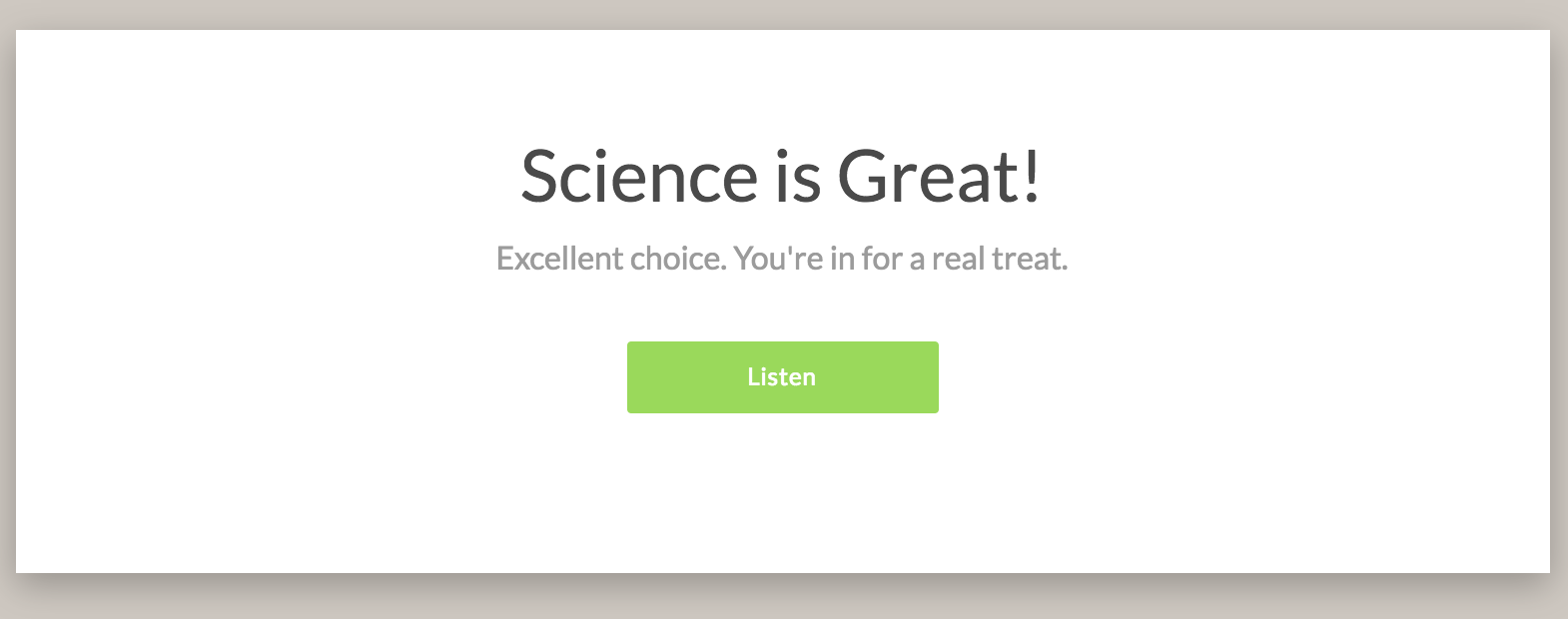
Note: If you have lead capture pages setup, then the participants will be directed first to fill in their information. For this reason, you will want to have either a general lead capture page that is relevant to all outcomes, or a separate lead capture page for each outcome.
Alternatively, you can also set it up so that the participant simply skips a question or more, as illustrated here.

If you have additional questions about branching logic please reach out to our support team at support@bucket.io.
Related Articles
Understanding Branching Logic
What is branching logic? Branching logic enables you to control the path each participant takes through your Segmentation Funnel by mapping each possible answer in a radio button question to any question placed later in the funnel's flow. This allows ...Using Field Logic
Step 1: Watch the Explainer Video The following video provides additional insight into how Field Logic works within Bucket.io. This should be used as an aid to help elucidate the steps presented in this article. To get started, navigate to the ...Branching Logic Segmentation Funnel Template Video Overview
Watch a feature overview of this template to discover if it suits your needs.How to Set Up a Score-Based Quiz with Multiple Outcome Mapping
First, watch the following video which will guide you through the fundamental steps of setting the survey up. We’ve also included step by step instruction below. If you have any questions about this process, please reach out to support ...Integrate an Email Service Provider using Zapier
Integrating with Zapier is a powerful way to have the data acquired from your surveys passed over to your email service provider. Step 1: Add Zapier Tags A Zapier tag tells Zapier what someone filled in on your Segmentation Funnel or Discovery ...