Understanding Branching Logic
What is branching logic?
Branching logic enables you to control the path each participant takes through your Segmentation Funnel by mapping each possible answer in a radio button question to any question placed later in the funnel's flow.This allows you to customize your participant's experience, showing them the most relevant questions and content based on their previous answer.
Valid sources and targets.
Branching logic may only be applied to questions with the multiple choice (radio button) question type, but may use any question type as the target.For instance, in the following example, answers to question Q1 could be mapped to Q2, Q3, Q4a, or Q4b as targets, but branching logic cannot be applied to Q2 for mapping to Q3, Q4a or Q4b, as Q2 is not a radio button question.

It is also important to note that branching logic can only point forward in the Segmentation Funnel flow. In the above example, Q1 could be mapped to Q2, Q3, Q4a, or Q4b, but Q3 can only be directed to Q4a or Q4b, as they are the only questions placed later in the Segmentation Funnel flow.
Similarly, Q4a cannot be mapped to Q4b, as they both occupy the same place in the flow hierarchy – Q4.
Finally, remember that branching logic can only use a question as the target. It can be used to skip questions or direct the participant to specific question variations, but cannot be used to skip directly to a Lead Capture or Outcome page.
Where is the branching logic feature located?
The Branching Logic option can be found by hovering the mouse over the Radio type of question (without clicking). The Branching Logic icon should appear as in the image below, then click on the icon to open he Branching Logic page.Note that the Branching Logic icon will only appear for Radio Type of questions.
The branching logic interface.

Selecting the Branching Logic option from the dropdown menu for a radio button question will open the branching logic interface, which is where you will do the work of mapping answers to subsequent questions. As seen in the picture above, the interface contains several components:
A list of Answers on the left.
A list of subsequent Questions on the right.
A button to clear all existing mappings (Remove All Questions) below the Question list.
The option to set a default mapping in the lower left.
The Save and Cancel buttons in the lower right.
To map an answer to a question, simply press and hold the mouse on the small round button to the right of the answer you'd like to map, then drag that button to the target question.

In this example, I've mapped Option 1 to Question Q2, and Options 2 and 3 to skip to Question Q3. Another way to accomplish this same goal would have been to map Option 1 to Q2, then set 'In all other cases Jump to' to Q3.
After saving our changes, we are returned to the Build screen for our Segmentation Funnel, where we can see a new icon on Question Q1 indicating that branching logic has been applied.
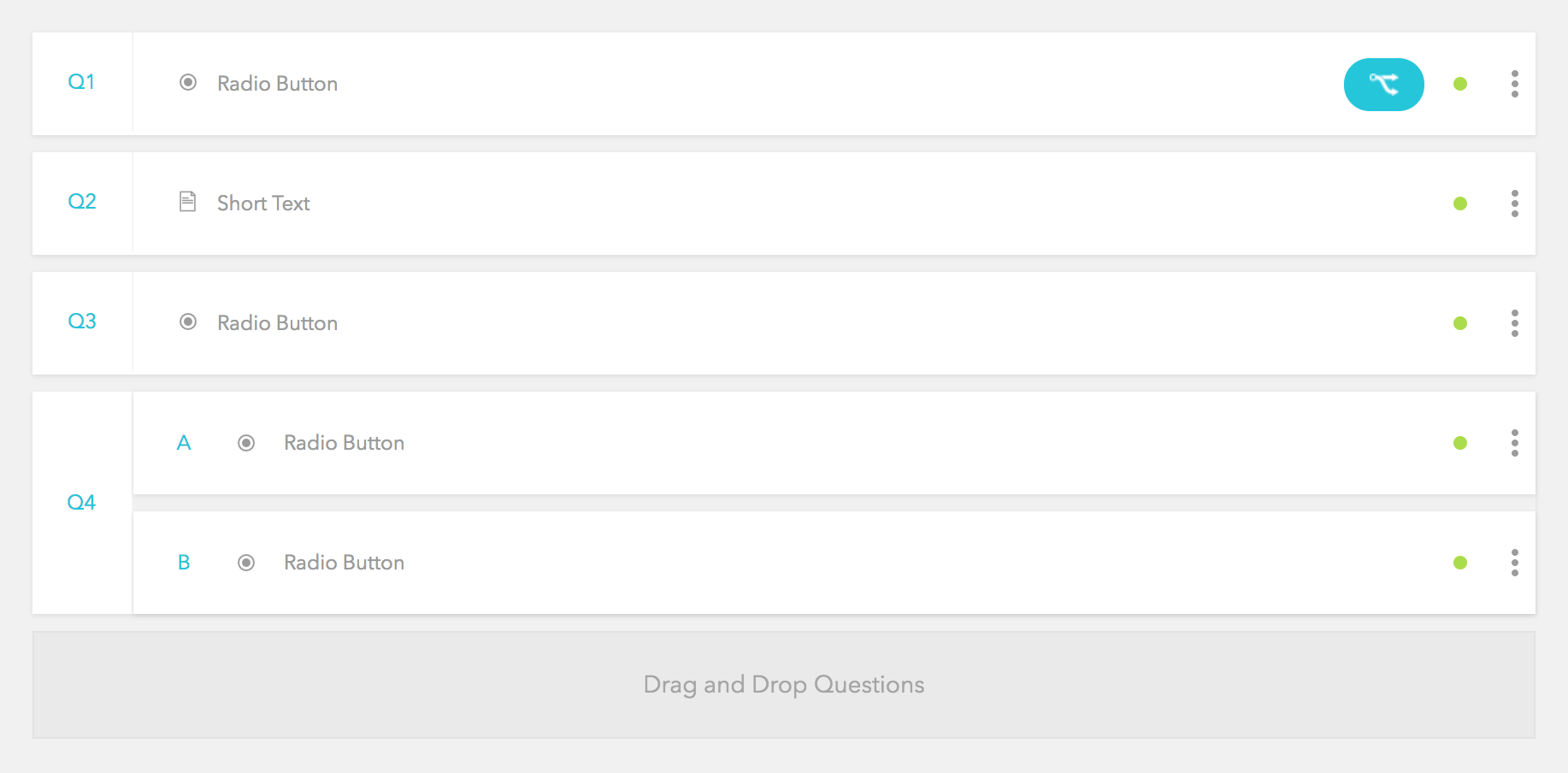
Summary.
Branching logic can be a powerful tool for controlling and customizing your participants' experience as they advance through your Segmentation Funnel, and when combined with features such as question variation, can allow you to create relatively complex funnel flows while still providing a simple, elegant experience for your users.Related Articles
Using Branching Logic
The following video provides insight into how branching logic is implemented in a Segmentation Funnel. A sample branching logic page setup: Context In the following example steps, we’ll use the question “Is Science Your Favorite Subject?” If the ...Branching Logic Segmentation Funnel Template Video Overview
Watch a feature overview of this template to discover if it suits your needs.Using Field Logic
Step 1: Watch the Explainer Video The following video provides additional insight into how Field Logic works within Bucket.io. This should be used as an aid to help elucidate the steps presented in this article. To get started, navigate to the ...Day 5 - 5 Days to Success with Bucket.io - 5 Advanced Features
In this short video, we cover advanced features that give you the “bells and whistles” you need to create more complex quizzes and surveys. These are the features used by some of the world’s most popular quizzes, diagnostics, and assessments. What ...How to Set Up a Score-Based Quiz with Multiple Outcome Mapping
First, watch the following video which will guide you through the fundamental steps of setting the survey up. We’ve also included step by step instruction below. If you have any questions about this process, please reach out to support ...