Integrate an Email Service Provider using Zapier
Integrating with Zapier is a powerful way to have the data acquired from your surveys passed over to your email service provider.
Step 1: Add Zapier Tags
A Zapier tag tells Zapier what someone filled in on your Segmentation Funnel or Discovery Survey. You can label your tags as you’d like; just be sure to label them in a way that will make it easy to remember their informational purpose.Where can you add Zapier tags?
In Segmentation Funnels, you can add tags to your questions and outcomes. In Discovery Surveys you can add tags to questions.In this example, we’ll be using a Segmentation Funnel.
For question one, we’ll use the tag photofavq1. This was chosen so that it is easy to remember and so we’ll know to which question we should attribute the data collected.
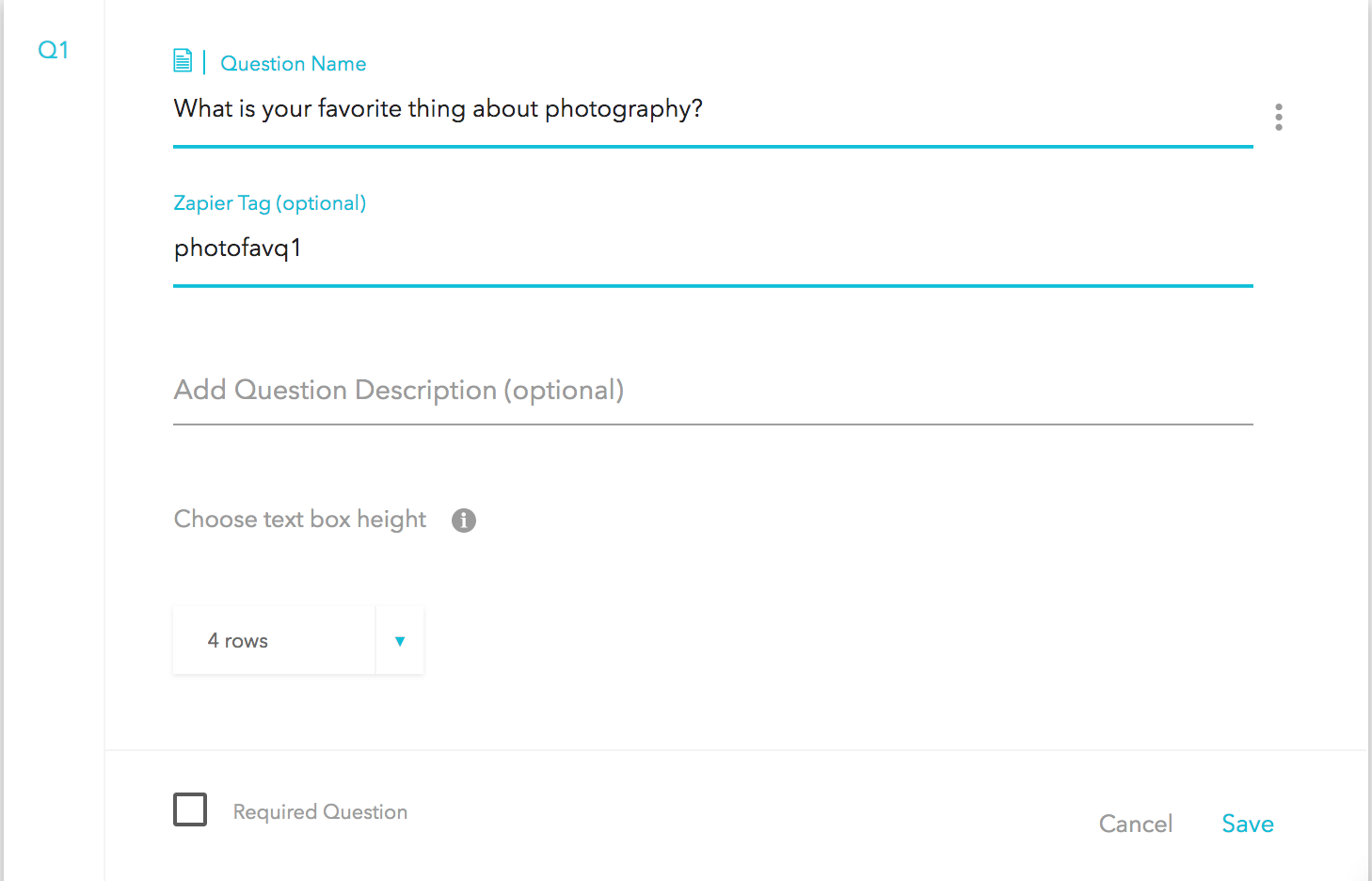
Step 2: Publish and Create a Test Lead
Once you have added your tags to your questions and outcomes, and setup the rest of the funnel, the next step is to publish and create a test lead. It’s important not to skip this step so that errors during integration are avoided.Click on the Publish tab.

Leave the funnel type as Full Page, you can always change that later.
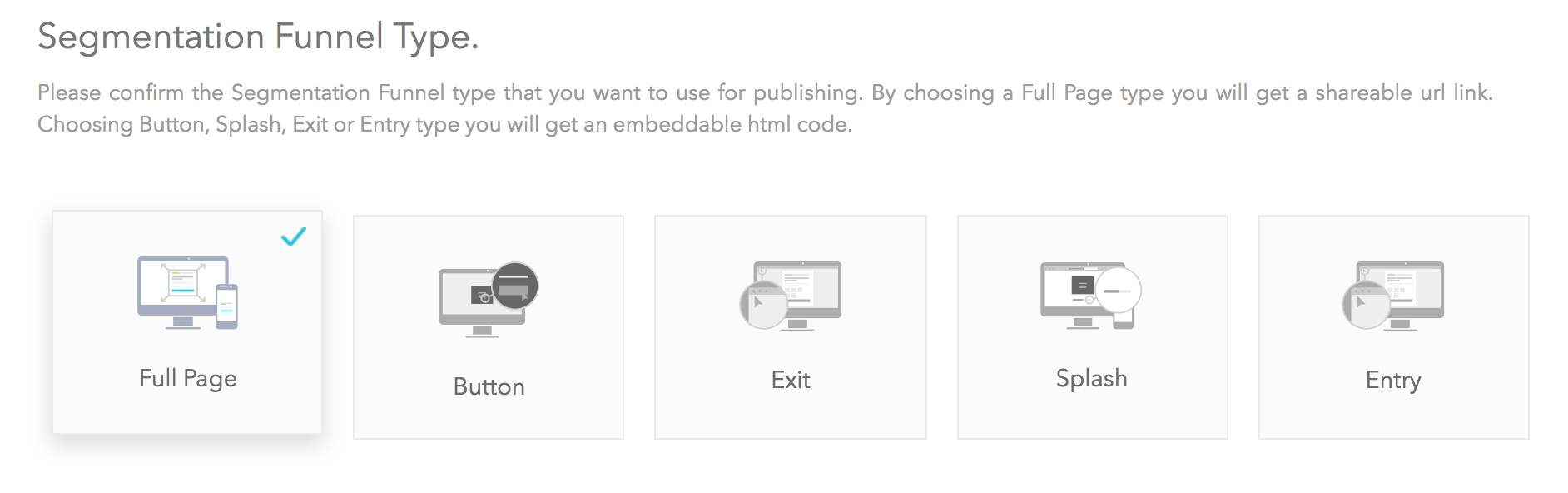
Choose the domain, click the “Publish your Segmentation Funnel” toggle, then copy the generated link.
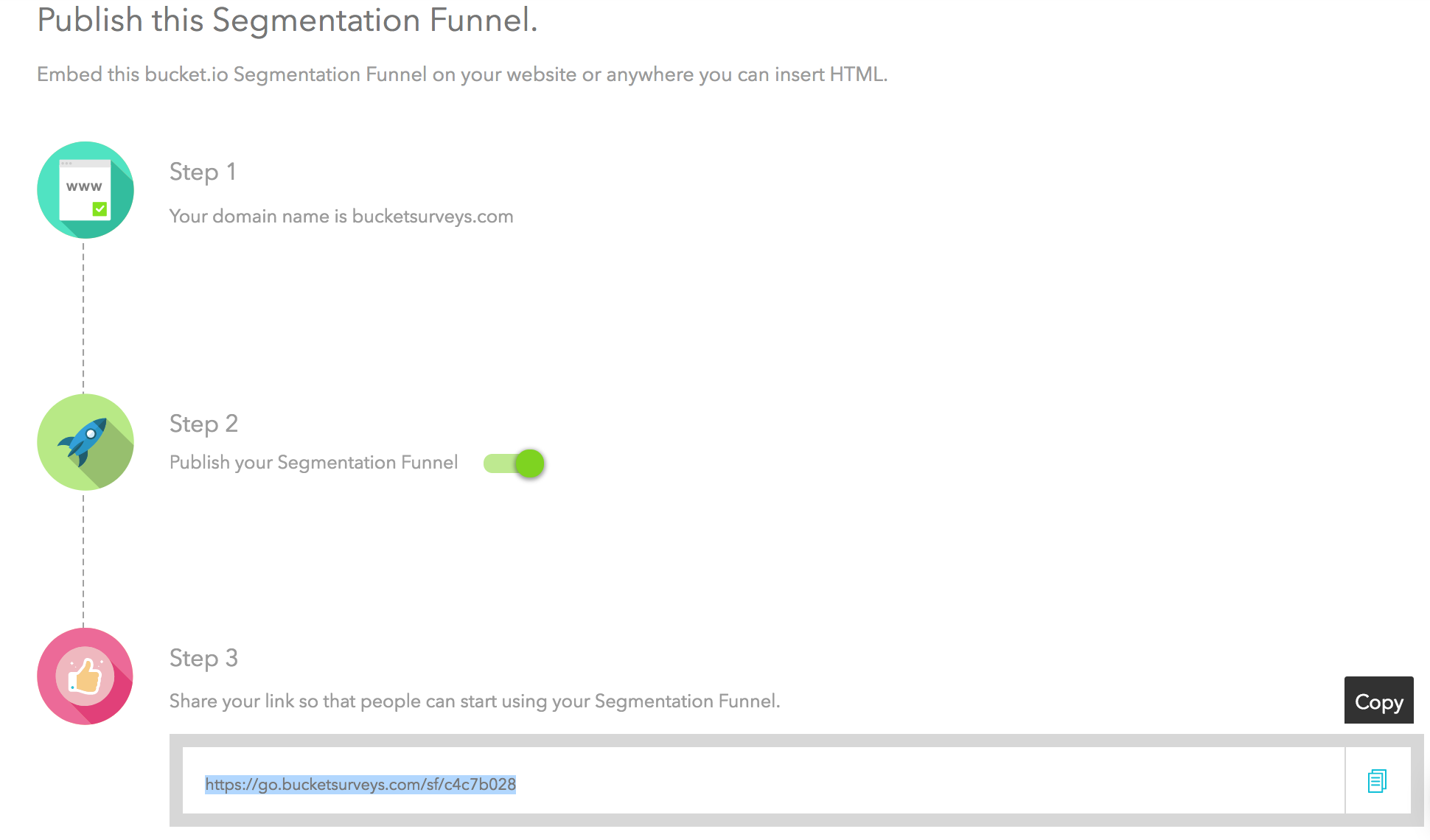
Paste the link into your browser, and go through the funnel, which will create a test lead.
Step 3: Integration
Now that you have added your tags and created a test lead, it’s time to integrate Zapier so that data generated from your funnel is sent to your email service provider.Navigate to the Configure tab.

Click on the Integration field on the left-hand side of the page:
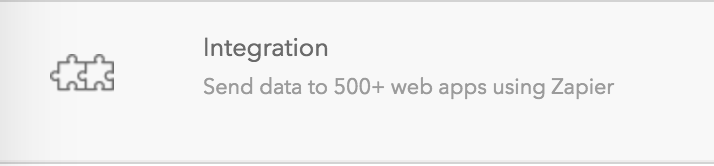
Click on Integrate.
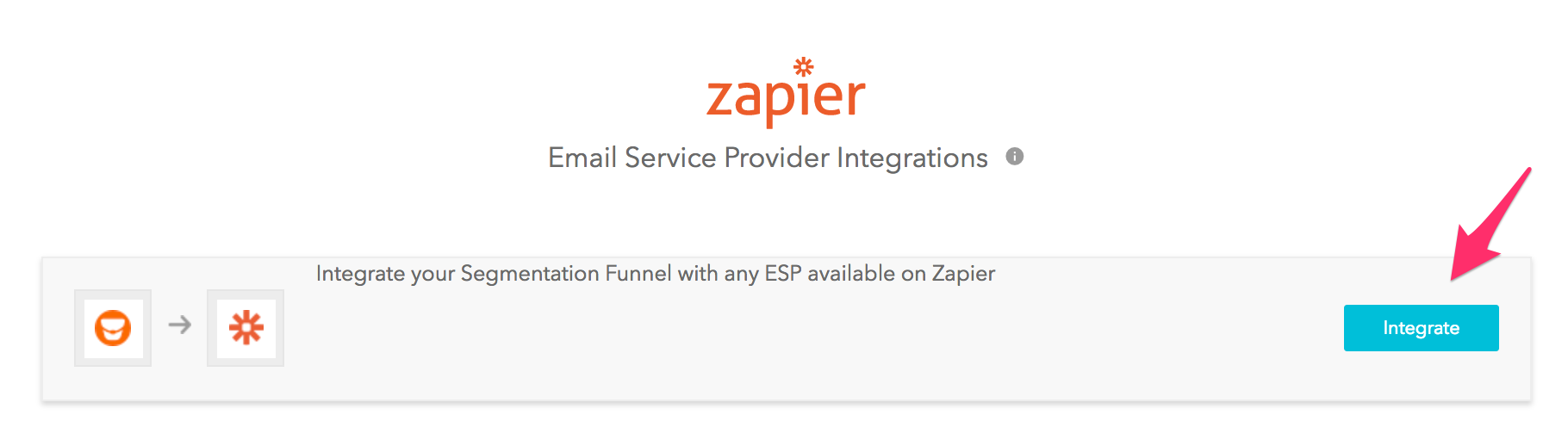
Note: You will need to have an account with Zapier setup to continue this setup. You will be able to sign up via the prompts when you click on Integrate.
If you already have an account, then you can sign in here. If you already have an account and are signed in, you may be automatically presented with the My first Zap with Bucket.io app window.
Click the field “Continue With a Test Lead"
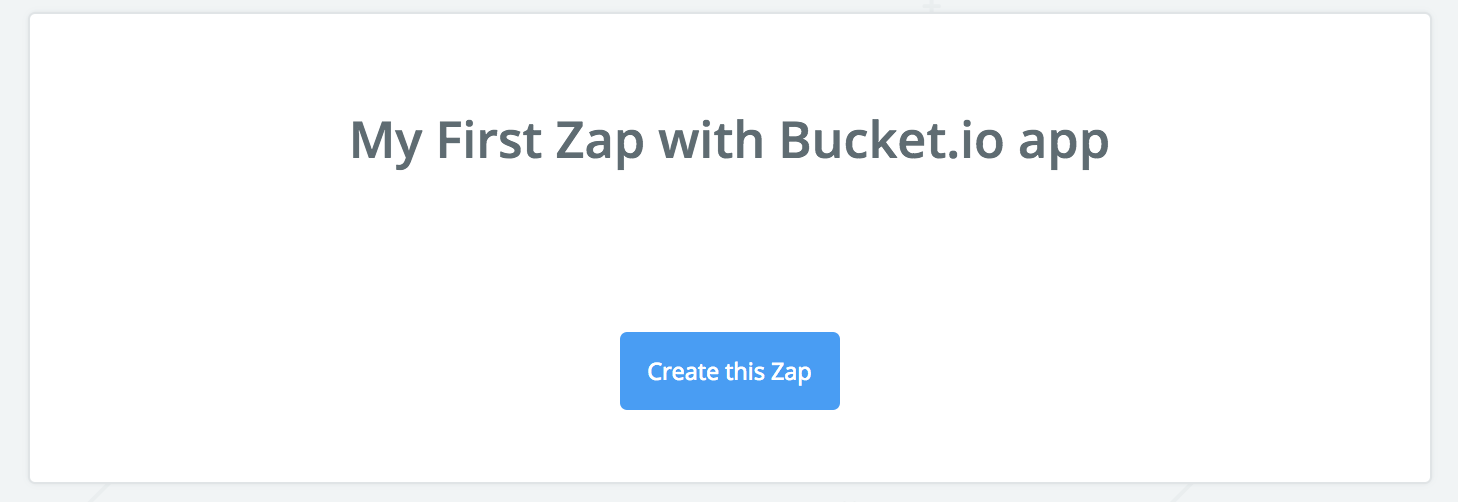
Click on Create this Zap. The following page should look like this:
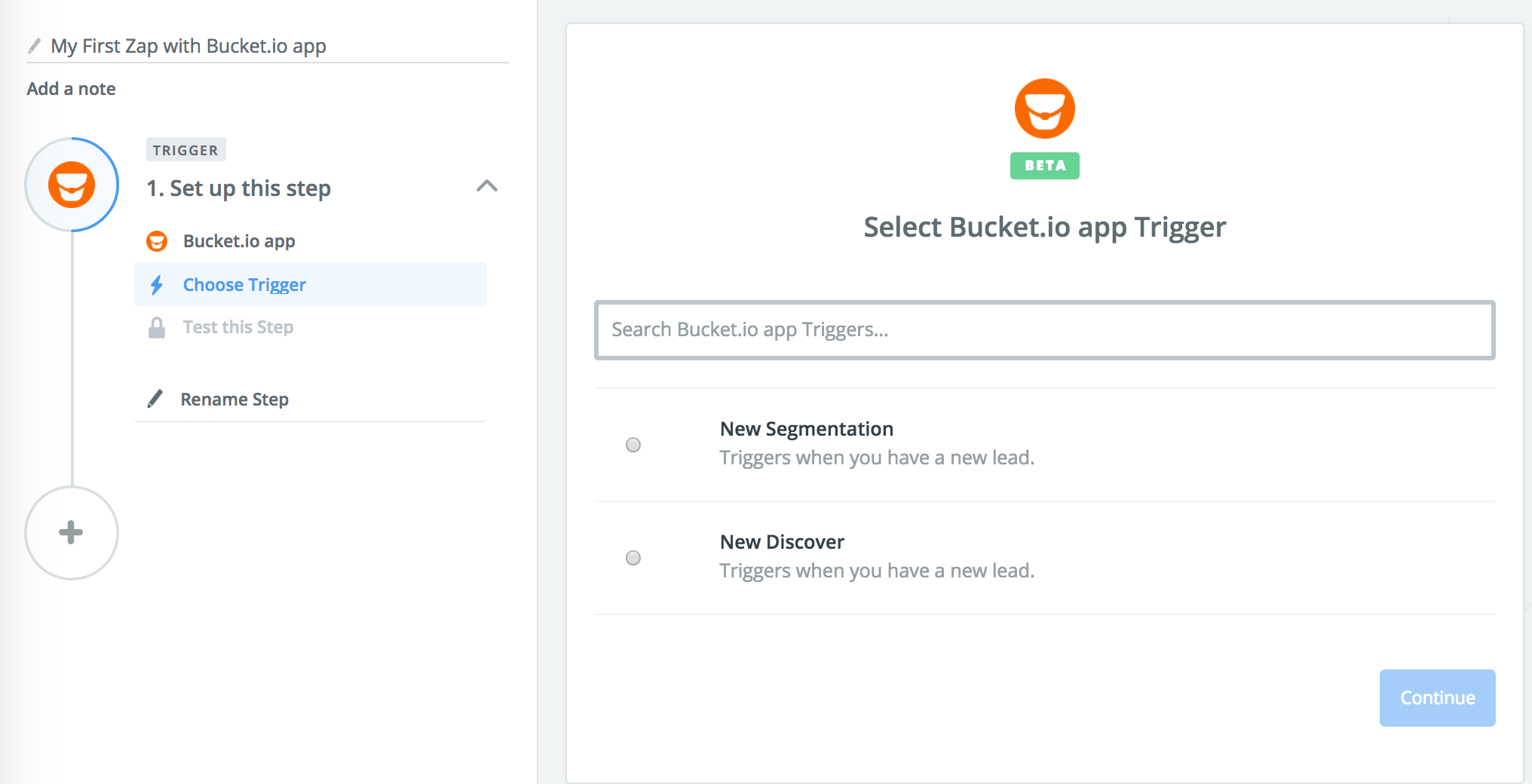
Steps to complete on this page:
- Rename the Zap to something other than “My First Zap with Bucket.io app.”
- Select either New Segmentation or New Discover based on which type you are setting up the Zap for.
- Click Continue.
1. Go to your Dashboard and click on the Settings tab, and copy your API Key.
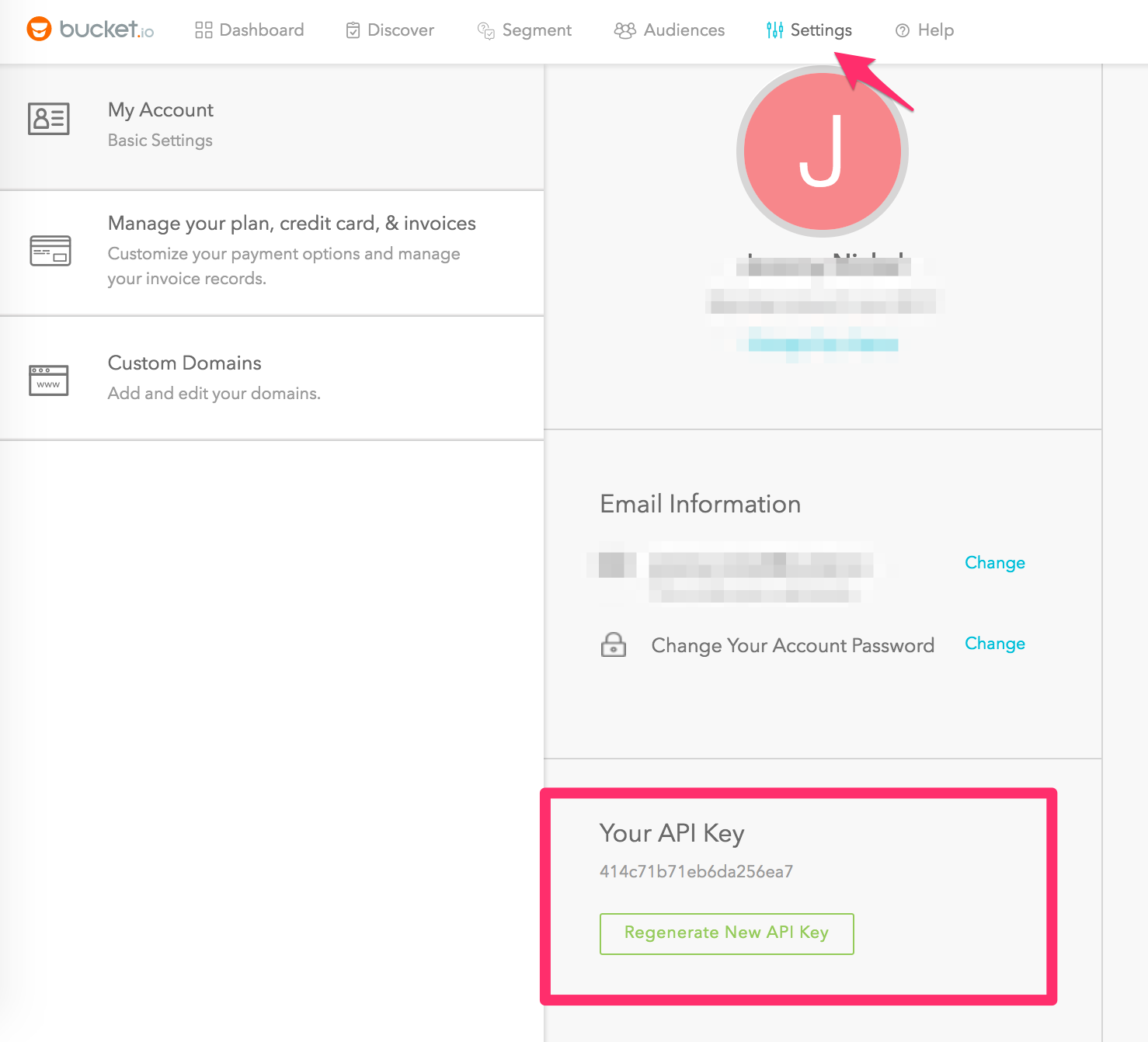
2. Go back to the Click on Connect an Account
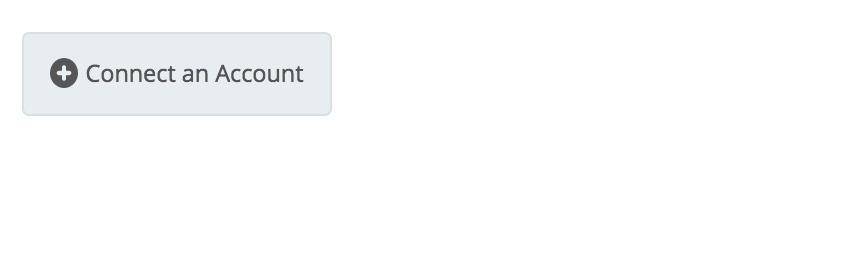
3. Input your API key, and click Yes, Continue.
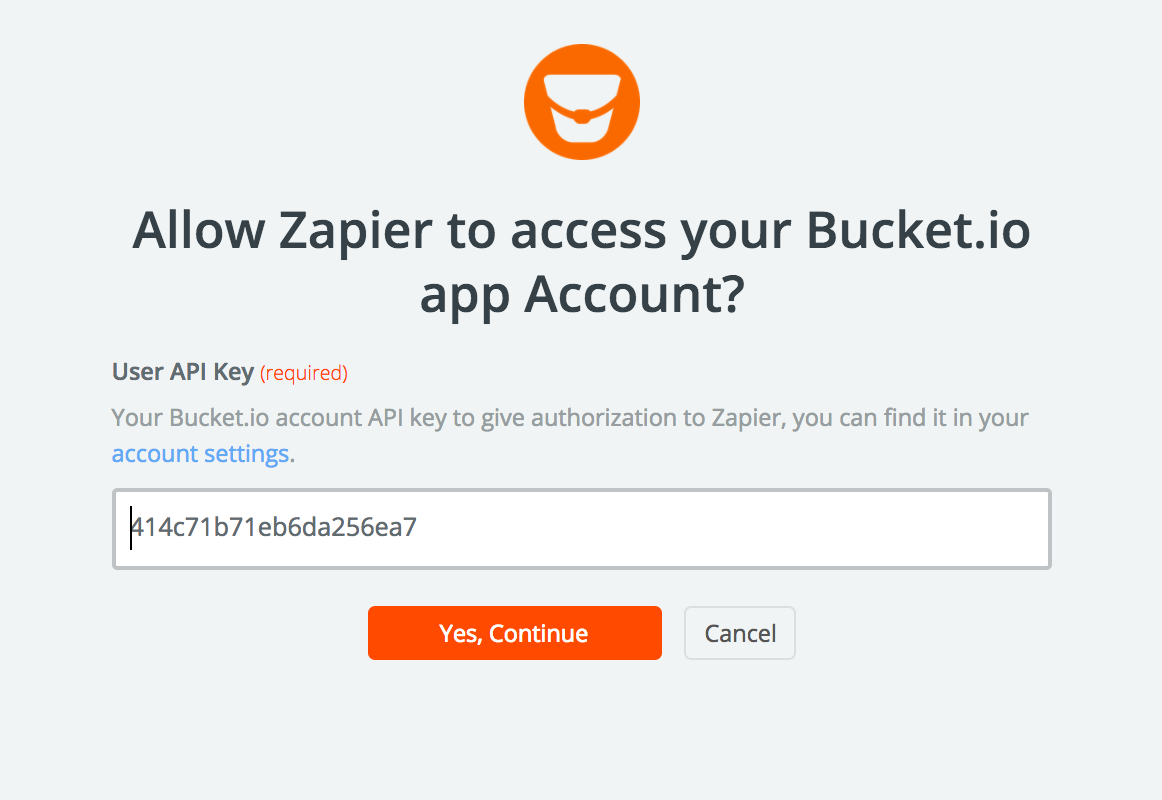
Optionally test your account, then click on the Save + Continue button.
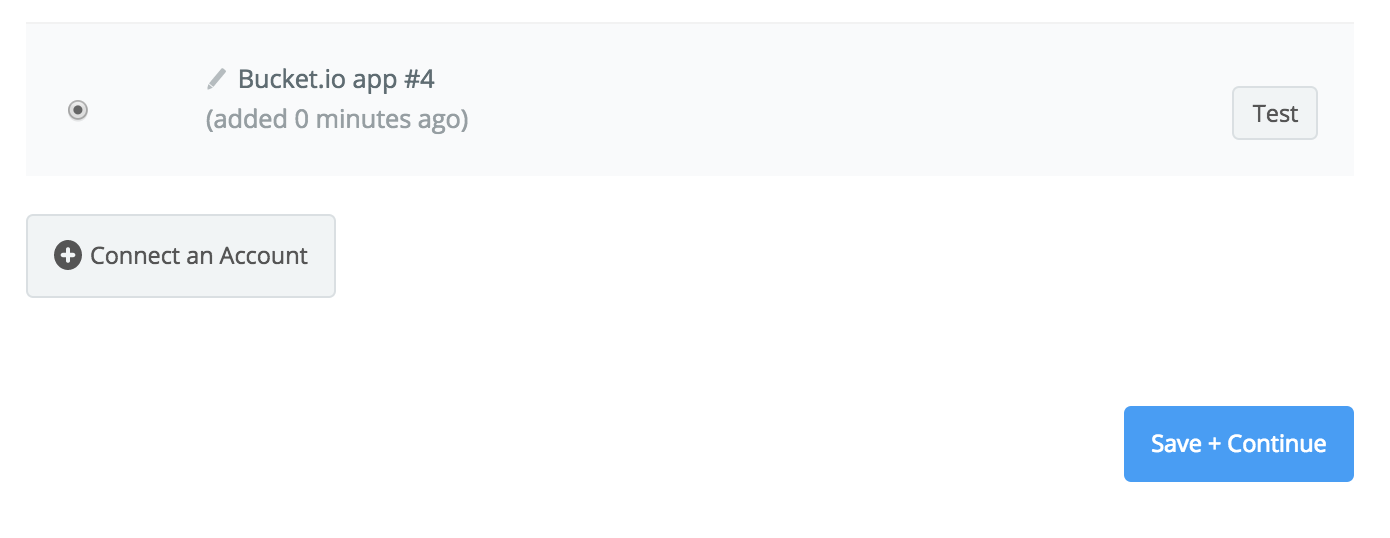
Next, choose the appropriate funnel or survey from the dropdown.
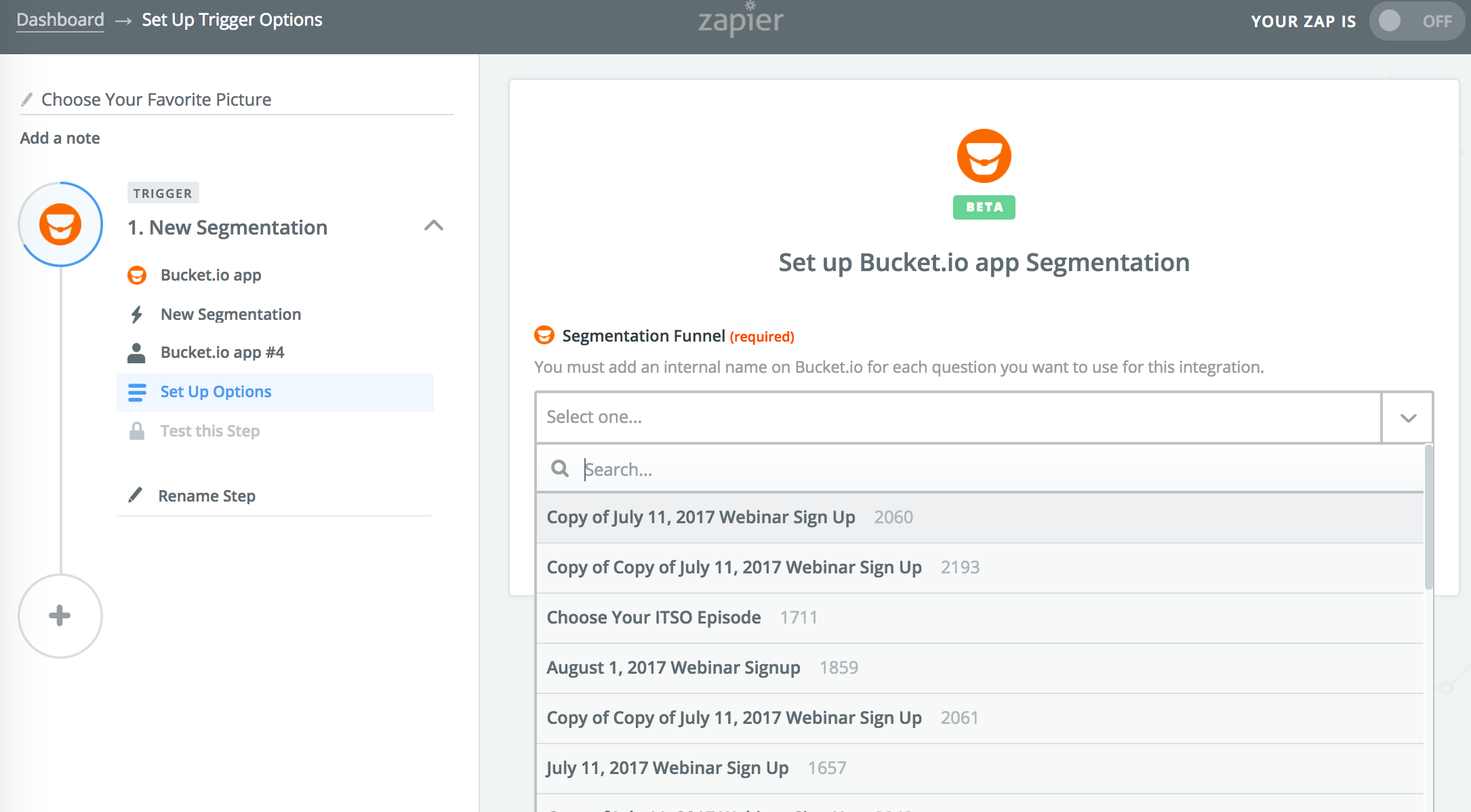
Now it’s time to test the trigger with your Segmentation Funnel or Discovery Survey.
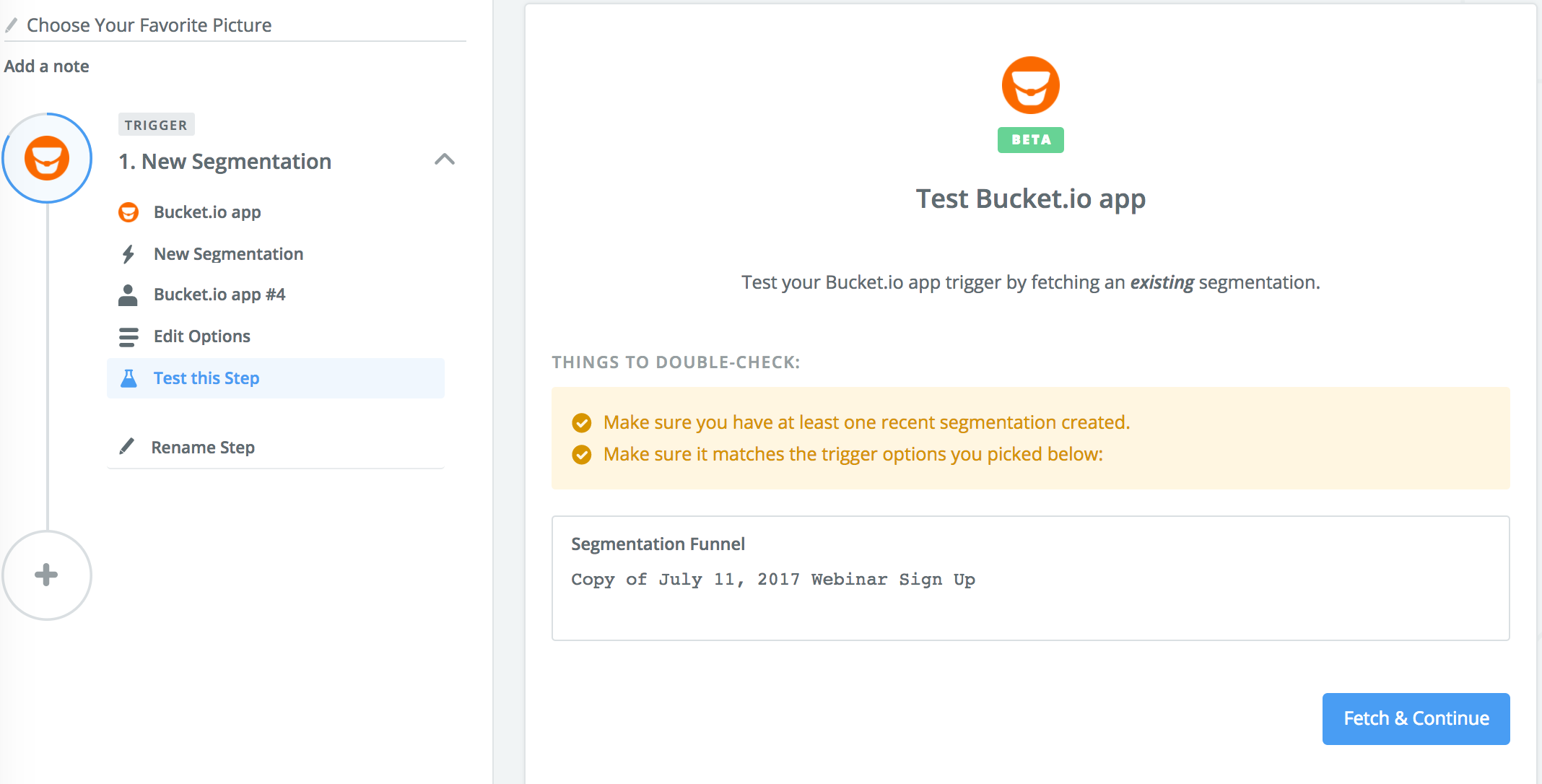
You should get a page that looks like this:
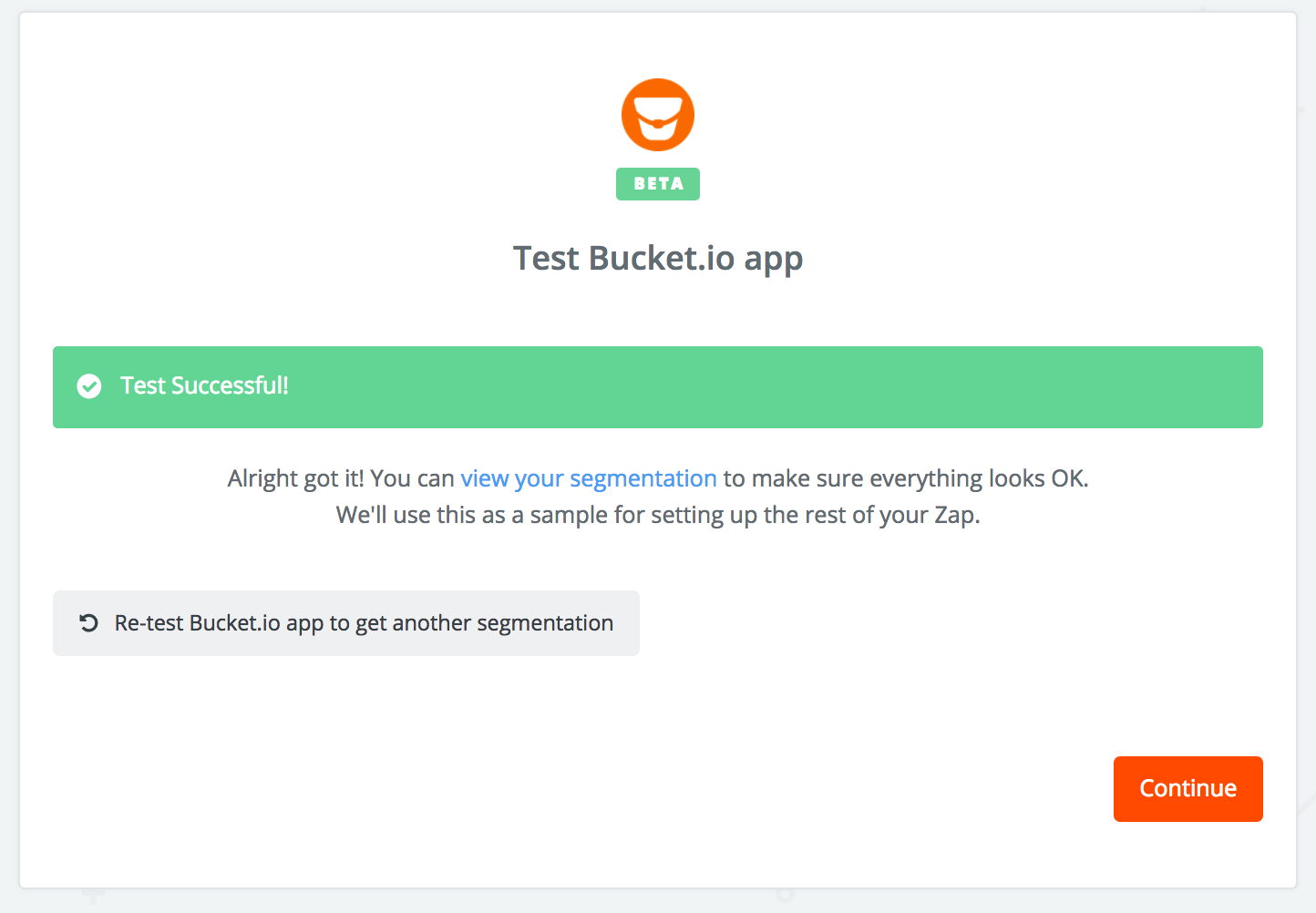
If the test is unsuccessful, please go back and ensure that a test lead has been created in the funnel or survey.
Click continue, which should bring you to this page, where you’ll be able to add action steps:
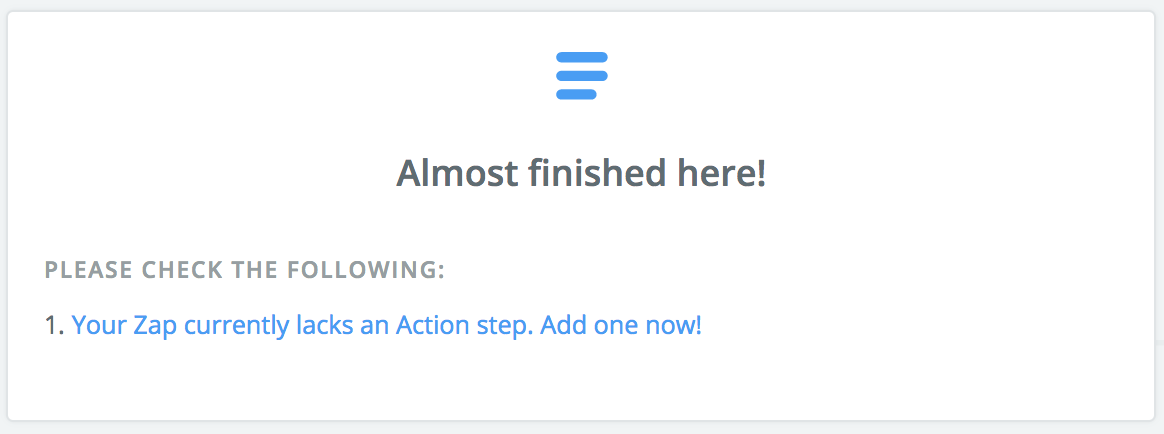
On the next page you can search for your specific ESP to setup with Zapier. In the following screenshot you can see that we have already setup MailChimp, ActiveCampaign, and Infusionsoft.
Note: Each email service provider fields will be different from one another. Most email service providers that connect with Zapier will provide instruction regarding integration, so it is worth referencing their documentation.
The following short video provides live instruction regarding the setup of ActiveCampaign, along with helpful tips for setting up your specific provider.
Related articles:
How to Troubleshoot the Top 3 Zapier Integration IssuesHow to Connect Bucket.io with Infusionsoft Using Zapier
How to Connect Bucket.io with ActiveCampaign Using Zapier
How to Connect Bucket.io with MailChimp Using Zapier
August 15, 2017 PM - Integrating With Your Email Service Provider Us
Related Articles
Integrating With Your Email Service Provider
Once you’ve gathered all that valuable client information in bucket.io, you can pass it seamlessly to your Email Service Provider (ESP) automatically using Zapier, or a direct integration. Find out how to integrate bucket.io with your ESP using ...Does Zapier support my Email Service Provider?
The list of email service providers that work in conjunction with Zapier is extensive. To determine whether your email service provider is available: Step 1: Go to https://zapier.com/ Step 2: Perform a search on the Zapier's app directory Step 3: ...How to Integrate Zapier
This video covers how to use Zapier to integrate Bucket.io with numerous other marketing and email services.What is Zapier Integration
About Zapier Integration Using Zapier, a popular third party integration service, you are able to pass information collected in your Bucket.io Segmentation Funnels to external software and service providers (an email service provider, for example). ...Troubleshooting Zapier Integration Issues
The Top 3 Issues you may face: Zapier is unable to find your Segmentation Funnel or Discovery Survey. Unable to Distinguish Between Zaps Data sent is not immediately available in your Email Service Provider portal 1. Zapier is unable to find your ...