How to Set Up a Score-Based Quiz with Multiple Outcome Mapping
First, watch the following video which will guide you through the fundamental steps of setting the survey up.
We’ve also included step by step instruction below. If you have any questions about this process, please reach out to support at support@bucket.io.
For example, in the following funnel, there are three outcomes.
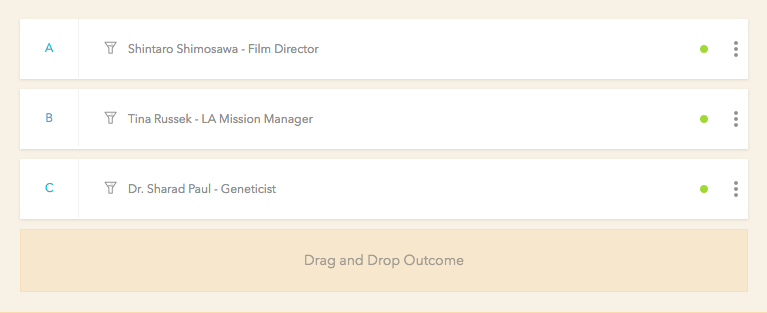
Each of the outcomes has associated outcome pages. You can have participants either go to a custom page or external link.
For example, in outcome A, we’ve designated the type as an outcome page:
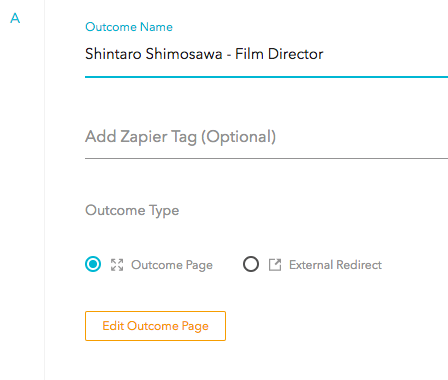
The resulting page can be customized, as shown here:

On the other hand, if you want to redirect your visitors to an external link, simply input the link as shown below:

With each question, you will need to have at least two answers to choose from.
In this example, we’ve set up the questions to find out which podcast episode is most relevant to the participant. Here is question 1:

At the bottom of the question click on Map Outcome.

Notice that we correlated the participant’s answers with relevant outcomes:
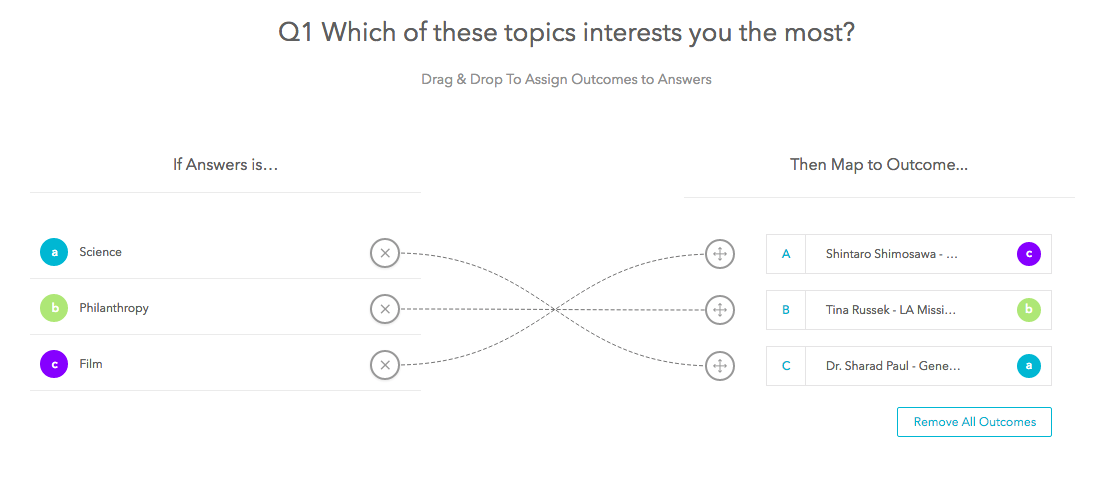
*Note: The way the scoring works on the most basic level is that whichever lettered answer gets picked the most during the course of the funnel will dictate which outcome page is presented to the user.
For example, if A is chosen more than B or C, then the outcome page for Shintaro Shimosawa will be displayed.
In this example, we’ll incorporate skip logic for those who select Science as the topic that interests them the most. We’ll have them skip to question 3, though you do have the option of having them skip to the end of the funnel with the relevant outcome page or link.
To do this, choose a question to initiate the skip sequence. Here we’re using question number one. From the drop down on the right choose Branching Logic.
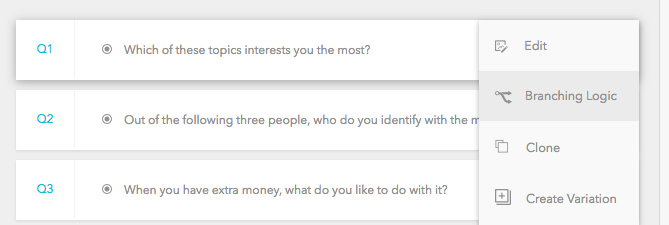
You can see here that when a participant answers the question with Science, then we have them skip directly to question three.

And that’s it. Please keep in mind that it is not pertinent that you incorporate skip logic into your funnel; we included it here only so that you would know how to do it should you wish to incorporate it.
We’ve also included step by step instruction below. If you have any questions about this process, please reach out to support at support@bucket.io.
Step 1: Setup Your Outcomes
You will need to setup at lease two outcomes.For example, in the following funnel, there are three outcomes.
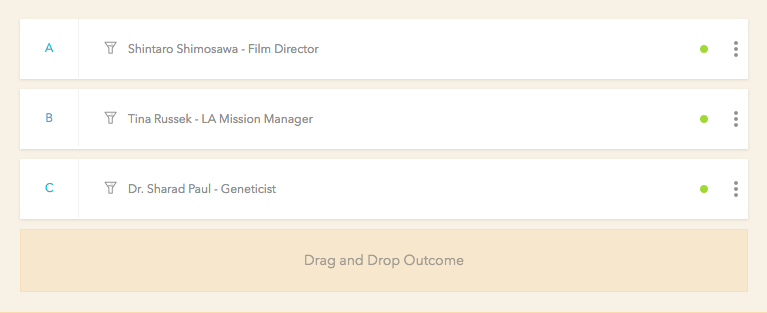
Each of the outcomes has associated outcome pages. You can have participants either go to a custom page or external link.
For example, in outcome A, we’ve designated the type as an outcome page:
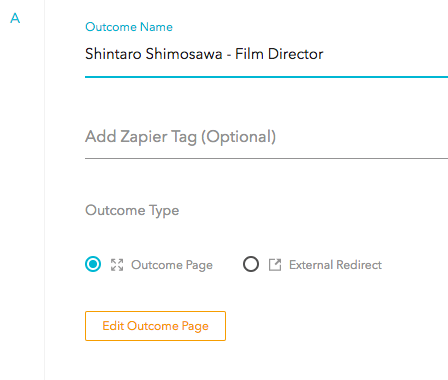
The resulting page can be customized, as shown here:

On the other hand, if you want to redirect your visitors to an external link, simply input the link as shown below:

Step 2: Setup Your Questions
With each question, you will need to have at least two answers to choose from. In this example, we’ve set up the questions to find out which podcast episode is most relevant to the participant. Here is question 1:

At the bottom of the question click on Map Outcome.

Notice that we correlated the participant’s answers with relevant outcomes:
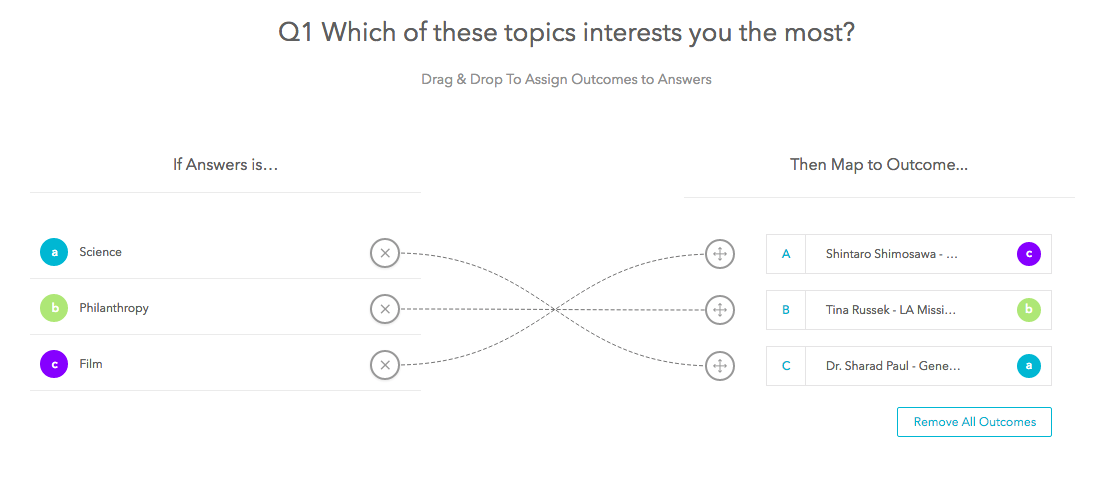
*Note: The way the scoring works on the most basic level is that whichever lettered answer gets picked the most during the course of the funnel will dictate which outcome page is presented to the user.
For example, if A is chosen more than B or C, then the outcome page for Shintaro Shimosawa will be displayed.
Step 3: Incorporating Skip Logic
If based on a single question you want the participant to “skip” other questions, you can set this up.In this example, we’ll incorporate skip logic for those who select Science as the topic that interests them the most. We’ll have them skip to question 3, though you do have the option of having them skip to the end of the funnel with the relevant outcome page or link.
To do this, choose a question to initiate the skip sequence. Here we’re using question number one. From the drop down on the right choose Branching Logic.
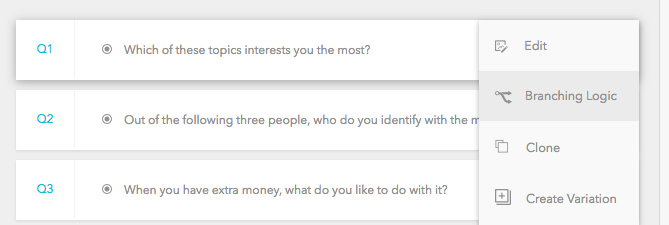
You can see here that when a participant answers the question with Science, then we have them skip directly to question three.

And that’s it. Please keep in mind that it is not pertinent that you incorporate skip logic into your funnel; we included it here only so that you would know how to do it should you wish to incorporate it.
Related Articles
Linking multiple Lead Captures to Outcomes
1. Make sure your Outcome mapping is set up correctly. 2. Then open the a Lead Capture, by clicking on it. 3. On the left column with options, click on the Map Outcome drop-down menu, and select the Outcome. 4. Click on Save Changes after everything ...How to Create Outcomes
Step 1: Add an Outcome Page Click Outcome element from the left Or Drag & Drop the Outcome element from the left to the Drag and Drop Outcome section on the right. Step 2: Name Outcome Page. Once the Outcome is successfully added, a pop-up will be ...Adding Merge Tag Mapping to a MailChimp direct integration.
Merge Fields can be added to Questions in order to gather further information that can be appended to a contact in MailChimp. Creating Merge Tags in MailChimp. Open the List, where the contact's merge filed will be used. Click on Settings, and some ...Can there be Multiple SMIQ?
Currently you can only have one SMIQ per quiz. About Single Most Important Question (SMIQ) When building a Discovery survey users are given the option to set a SMIQ (Single Most Important Question) which is basically a Long Text type of question ...Changing Quiz type
The type of a quiz can be changed even after it is already published. These steps are the same for both Discovery and Segmentation quizzes: Step 1 Open the survey and click the Publish tab. Step 2 Quiz types will be displayed (Full page and Button ...