How to Create a Welcome Page
Step 1: From the navigation bar, select Build.

Step 2: Click the Welcome Page button.
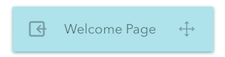
Alternatively, you can drag and drop the Welcome Page button to the "Drag & drop Welcome Page" area to begin creating this page.
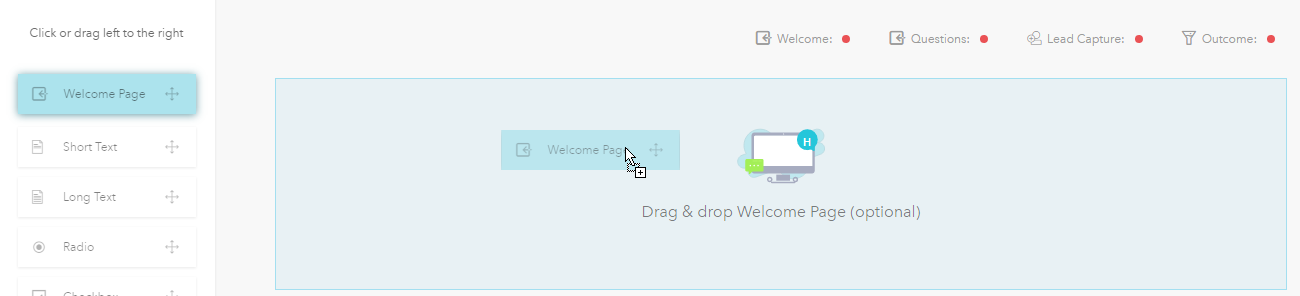
Step 3: Customize your Welcome Page.
The Welcome Page will appear. Use the Welcome Page creator on the left to customize your page.
The customization options, with the exception of Button, have a switch (ON by default) that you can toggle to enable or disable the component.

Headline
Provide a headline, or title, for your page.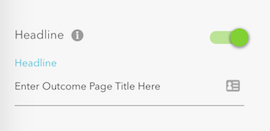
Subheadline
Include a subheadline, or subtitle, if needed.
Image / Video
Include images or video.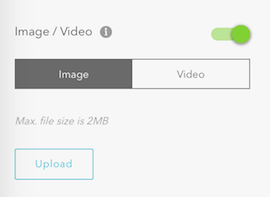
Body Text
Add content below the image or video.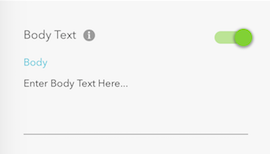
Button
Name your button.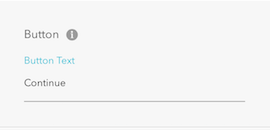
Sub Body Text
Add a URL or a company name.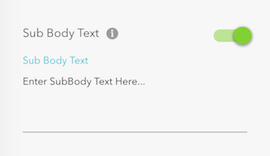
Save Page
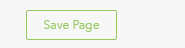
Click this button to save your changes.
Below is an example of a complete Welcome Page.
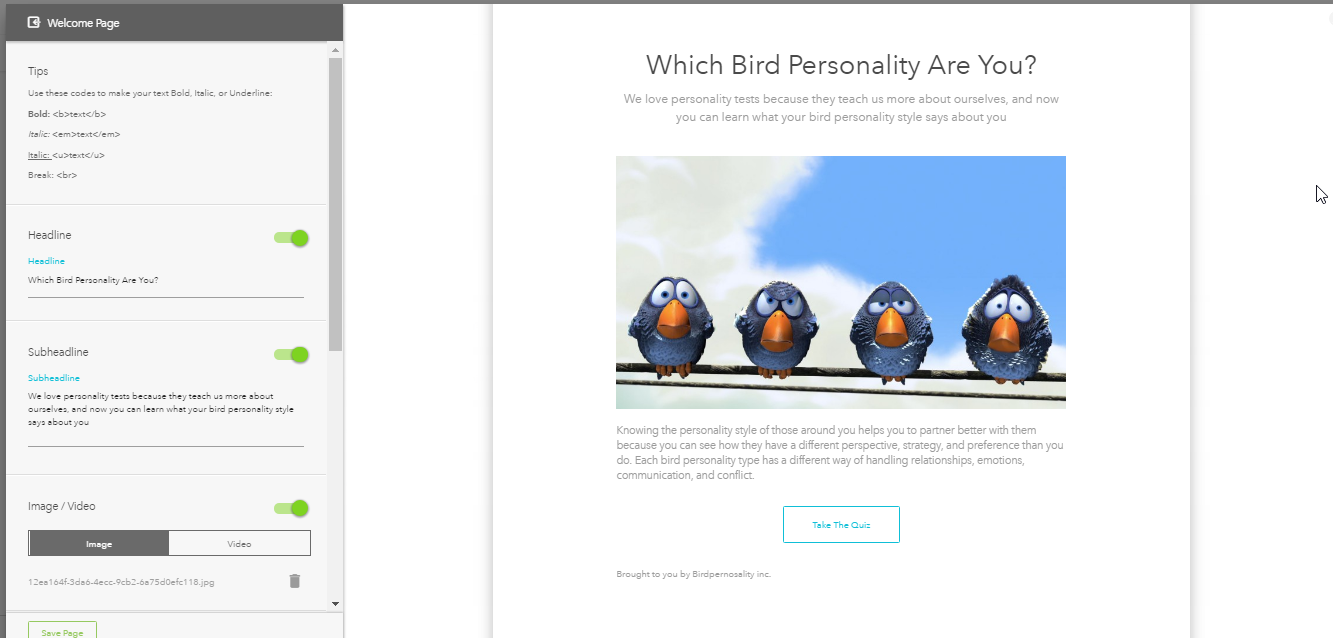
Related Articles
Build a Welcome Page
This is the first impression visitors will have of your Discovery Survey or Segmentation Funnel is the Welcome Page. It makes sense, then, to ensure it captures the attention of the visitor and holds it. Step 1: Prepare the Content Ahead of Time ...Welcome Page Images and Videos
The Welcome Page is the first impression visitors will have. It is crucial to ensure that it captures the attention of the visitor and holds it. To help with this, bucket.io allows the ability to either upload an image, or input a video embed code. ...Deleting Welcome Page, Questions, Outcomes and more
Welcome Page, Outcome Page, and Questions Please hover the mouse over the right-hand side of the modal (without clicking). A "trash can" icon should appear as in the image below. Then click on "trash can" icon to delete. Then a confirmation pop up ...How to Create an Outcome Page
Step 1: From the navigation bar, select Build. Step 2: Click the Outcomes button. Alternatively, you can drag and drop the Outcomes button to the "Drag & drop Outcomes" area to begin creating this page. Step 3: Click the Outcome Page radio button. ...How to Create Outcomes
Step 1: Add an Outcome Page Click Outcome element from the left Or Drag & Drop the Outcome element from the left to the Drag and Drop Outcome section on the right. Step 2: Name Outcome Page. Once the Outcome is successfully added, a pop-up will be ...