How to Analyze Discovery Survey Data
In the Discover section of Bucket.io, choose the Discovery Survey that you would like to gather data from, then click on Analytics:

You can then choose either stats or responses. By default, stats are shown.

A. Stats
Section 1: High-Level Stats
Left Column
You can view the progress of your Opt-In Targets (both as a percentage and numerical value)
Middle Column
Participants: those who have clicked into your survey
Completion: those who have filled out a portion of your survey
Opt-in Rate: the number of those who have completed the survey and provided lead capture information.
Right Column
How many have provided Hyper Responses
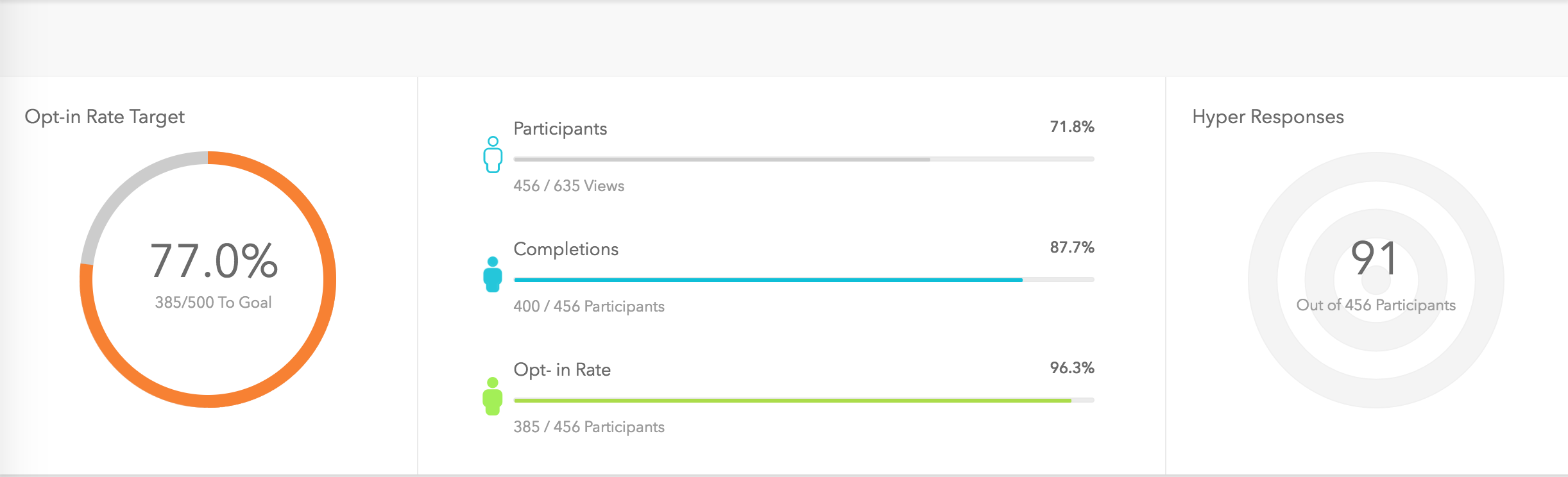
Section 2: Welcome Page Stats
Note: this will be available only if you have a welcome page.
In this example, the number 631 represents the number of views and 486 represents the number of those who clicked through the welcome page.

Section 3: Conversion Stats
Following is an example of the conversions section. In this section, you can see how many viewed the question and how many participated.
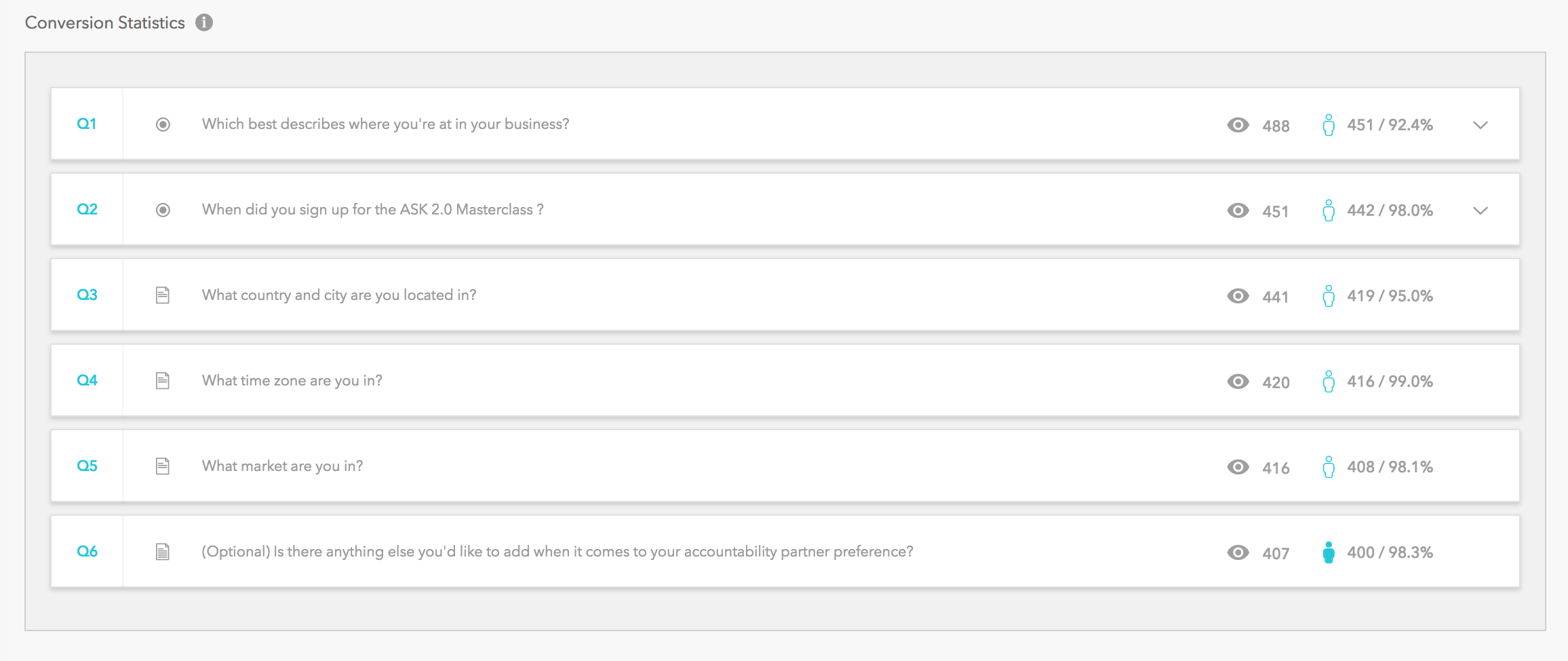
If your question utilizes radio buttons or check boxes, then additional analytics will be available via a dropdown.
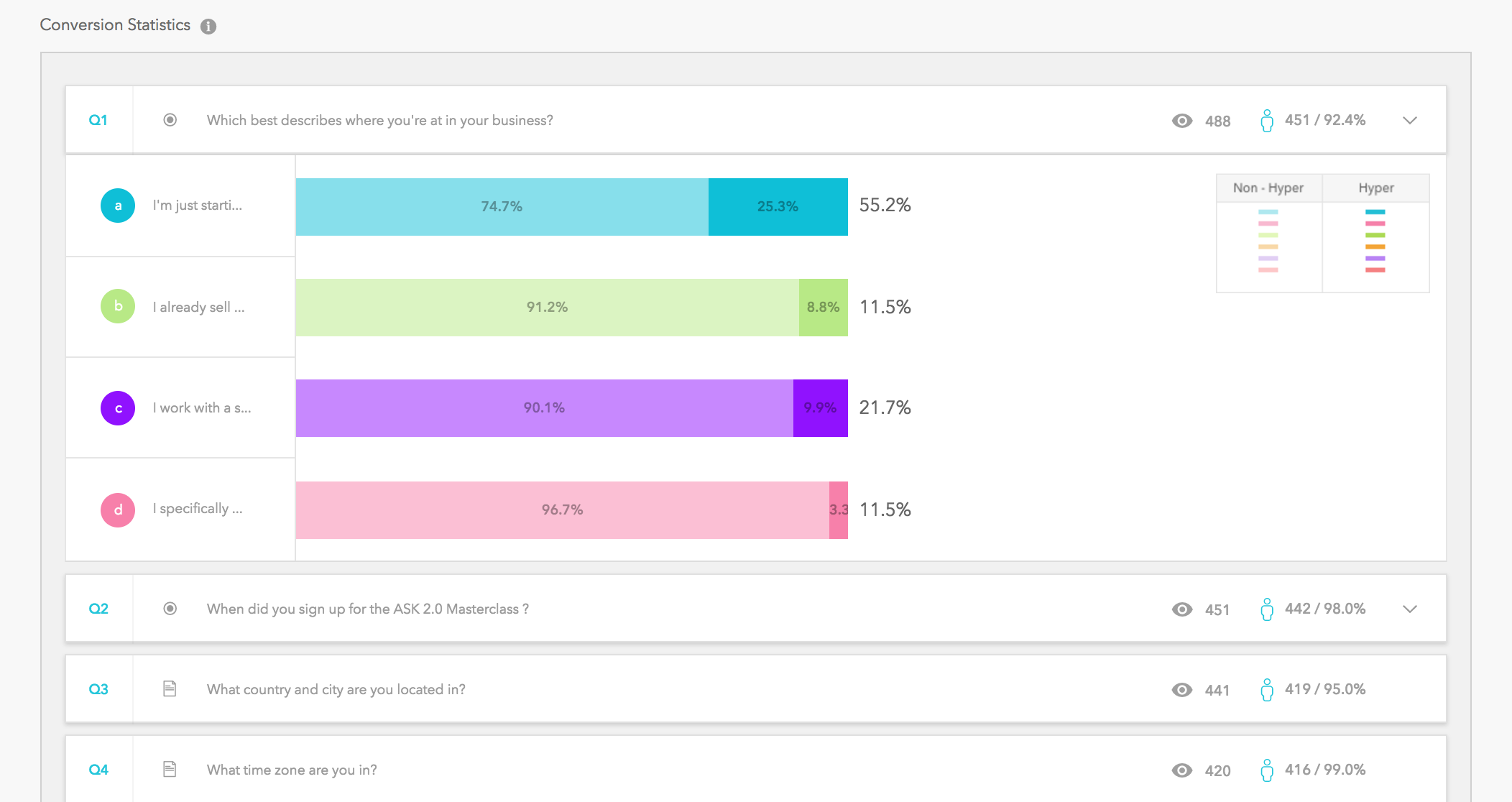
Section 4: Contact Information
Here you can see how many participants opted in.

Section 5: Thank You
Again, the opt-in rate number is provided here.

Section 6: Word Cloud
In the Word Cloud section, you can adjust the size of the cloud, create separate clouds based on hyper and non-hyper responses, and view custom word clouds based on specific keywords.

B. Responses
Under the Responses tab, you will find customer data such as opt-in details, as well as all of the answers provided by your participants. This information can be downloaded as a CSV file.

Related Articles
Day 4 - 5 Days to Success with Bucket.io - How To Analyze Your Survey Results
Once you’ve collected data from your customers and prospects using Discovery Surveys and Segmentation Funnels in Bucket.io, your next step is to analyze all that data. We'll show you how in the following video.How to Analyze Segmentation Funnel Data
In the Segment section of bucket.io, choose the Segmentation Funnel that you would like to gather data from, then click on Analytics: You can then choose either stats or responses. By default, stats are shown. A. Stats Section 1: High-Level Stats ...Access Your Discovery Survey or Segmentation Funnel Analytics
In this article, we’ll cover how to access the built-in analytics for your survey or funnel. We will not cover Google Analytics here. For Discovery Surveys Click on Discover at the top of the page to access all of your Segmentation Funnels. On ...Discovery Survey Fundamentals
The following short video provides a high-level overview of the most pertinent aspects of a Discovery Survey.What a Discovery Survey is and Why You Need One
What a Discovery Survey Is Discovery Surveys are used to gather marketing intelligence from your existing audience or to understand the needs of an audience in a new market. This allows you to pivot as needed with your existing products and services, ...