How to Add Meta Information to Your Segmentation Funnel
When you create your Segmentation Funnel, bucket.io gives you the opportunity to add metadata, including Title, Description, and Image. It is important to update this page because social media and search engines use this information to show the information you want people to see, as opposed to a standard bucket.io placeholder.
You can update your meta data information in a few simple steps, as shown below.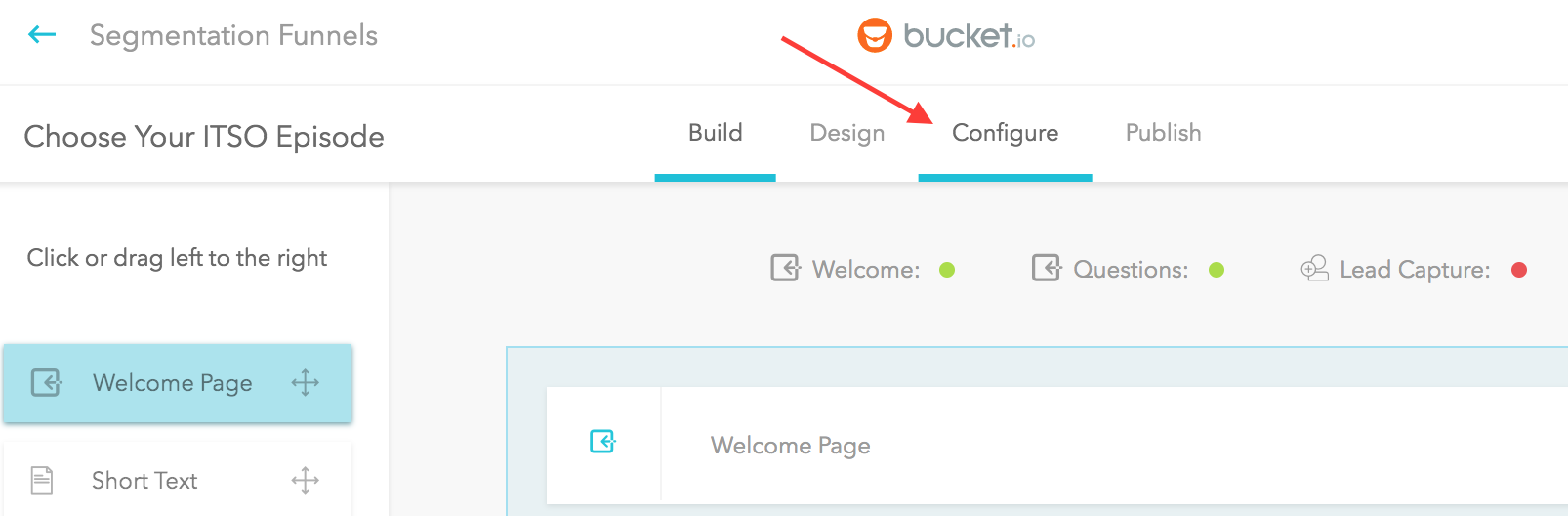
The meta information can be filled out under the General tab on the left. When you click on Configure this is the default section.
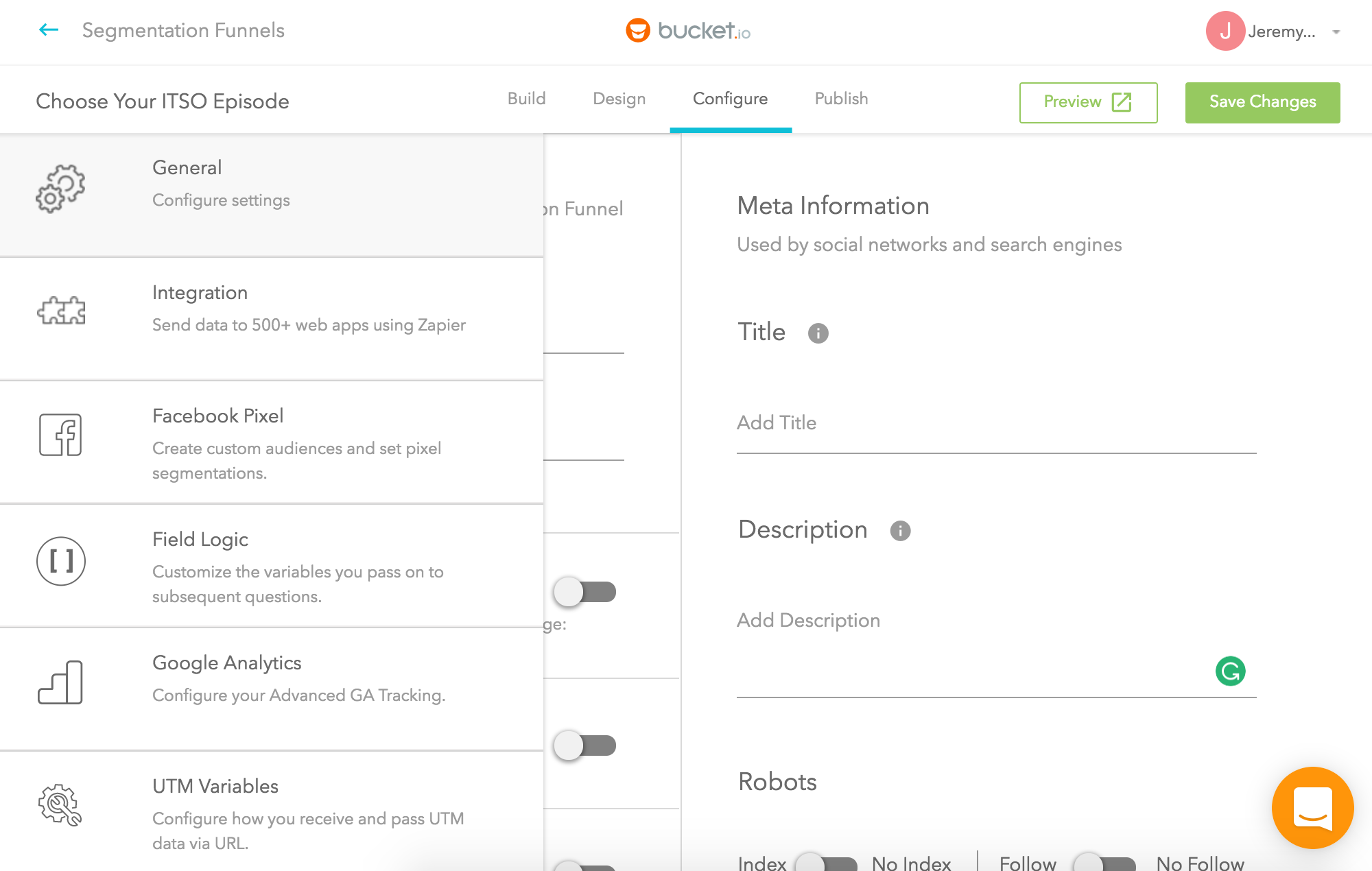
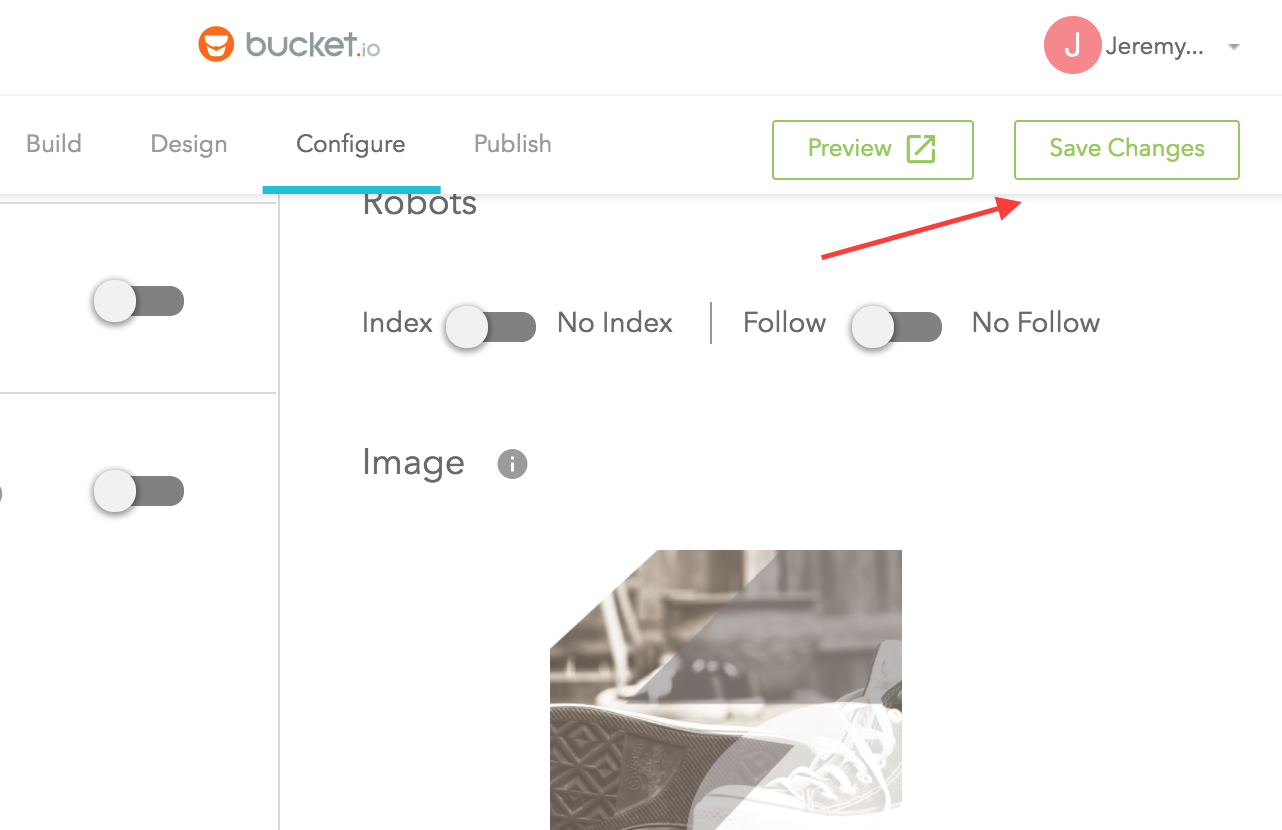
You can update your meta data information in a few simple steps, as shown below.
Step 1: Go to the Configure section of the funnel of your choice.
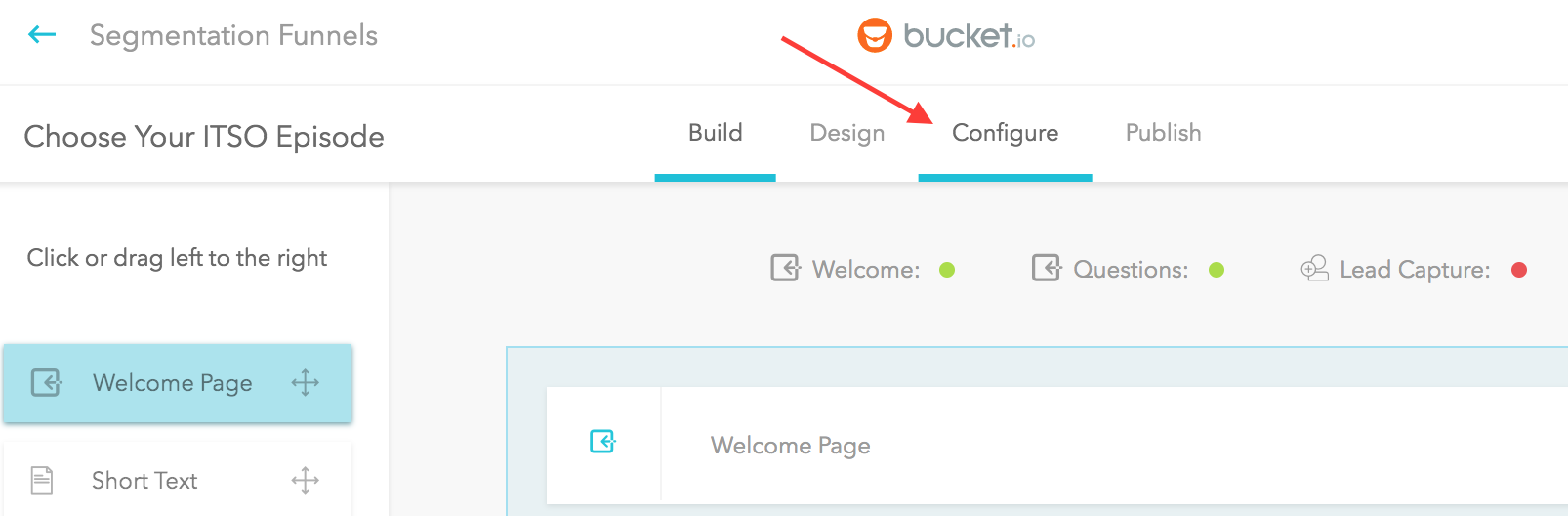
Step 2: Configure your meta information
The meta information can be filled out under the General tab on the left. When you click on Configure this is the default section.
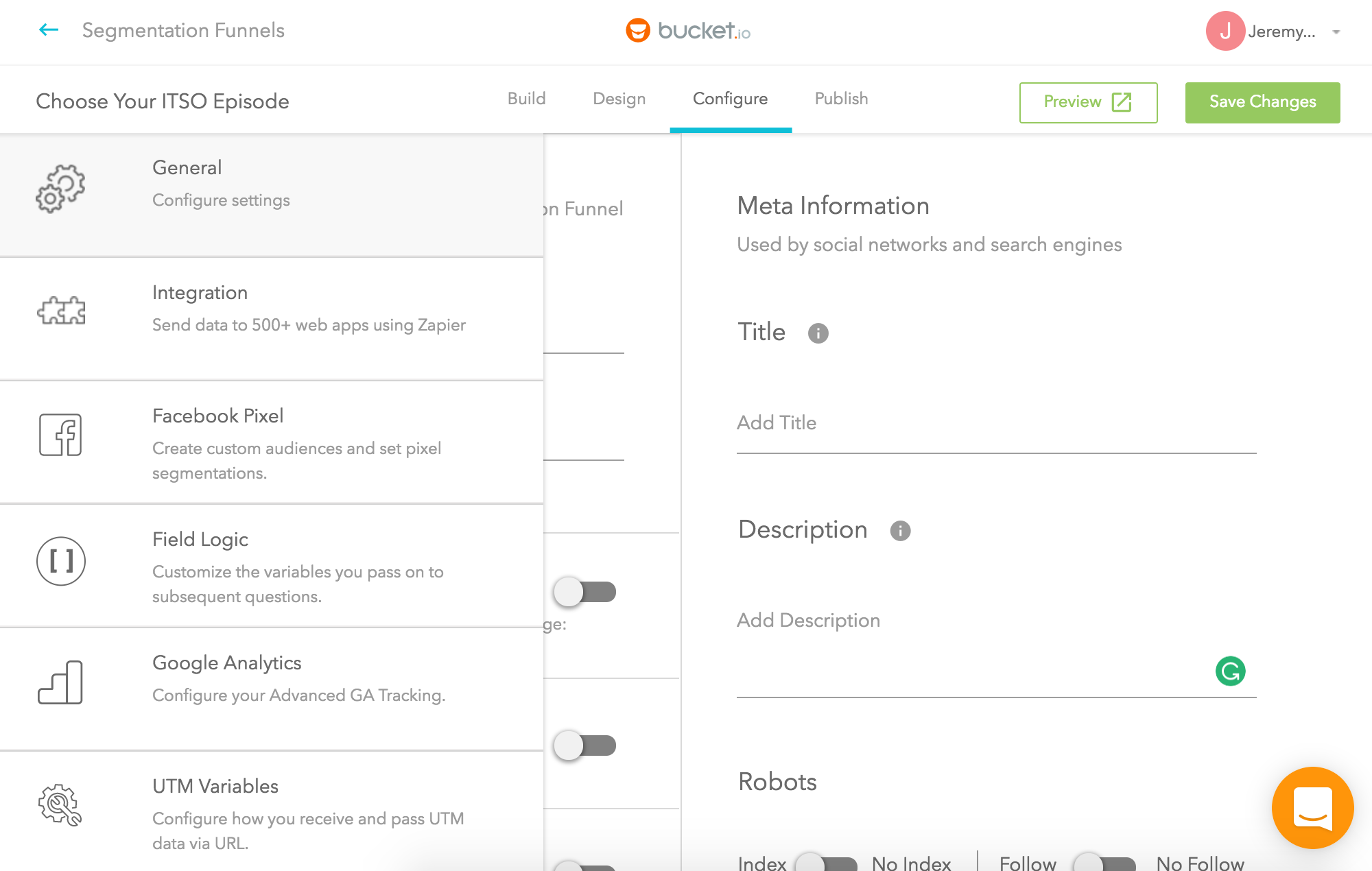
Input the title you want your audience to see.
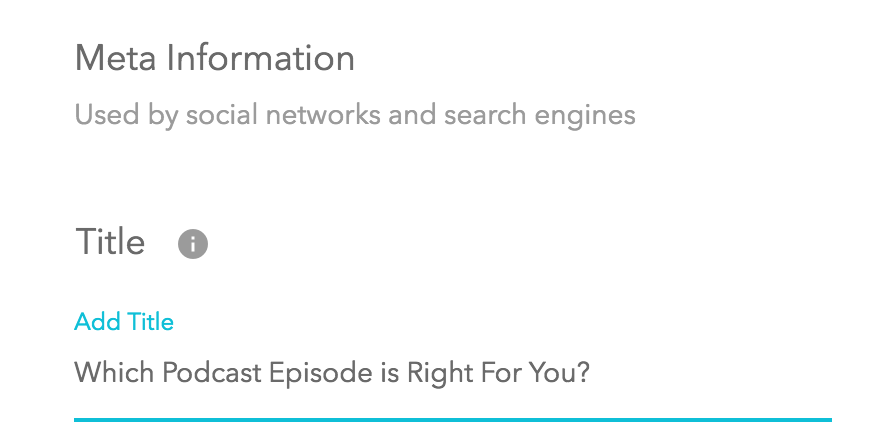
Add a description.
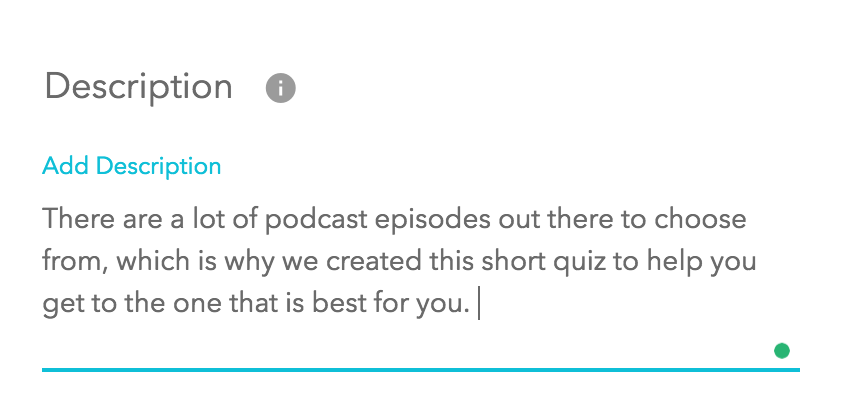
Upload an image.
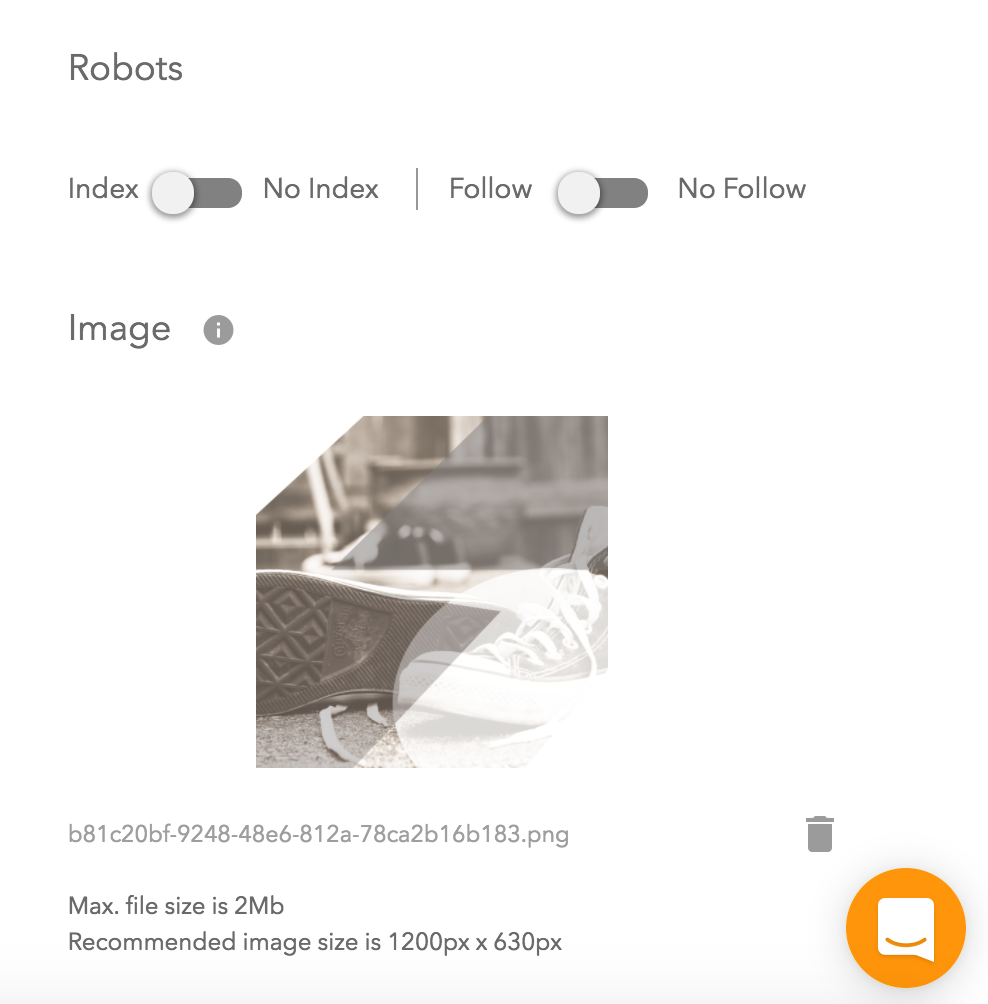
Save your changes!
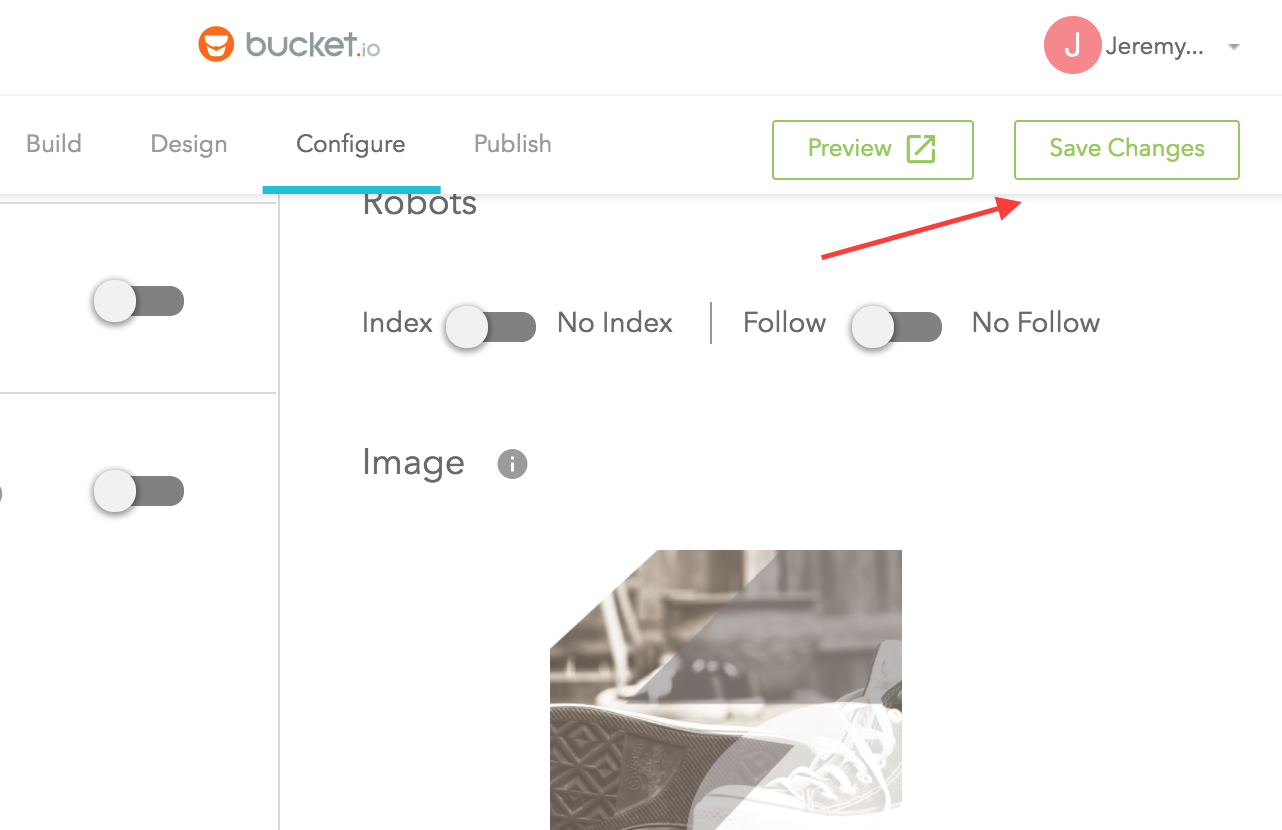
Related Articles
Prepare a Segmentation Funnel for Zapier Integration
Before you begin The first step to preparing your integration is planning. Begin by deciding what information you'd like to collect from your customers and how you intend to use that information once it's collected. Build your Segmentation Funnel ...Your First Segmentation Funnel: 5 Common Mistakes To Avoid
When you're ready to create your first segmentation funnel, it's important to avoid some common mistakes. Whether you are creating a quiz, assessment or diagnostic, or you want to amp up your funnel by giving people customized offers based on their ...Changing Meta Info
When sharing a survey in social media, if it is listed as Untitled or no image at all, then Meta Data has not been configured. Please review the article on "How to Add Meta Information." Whenever updating or changing Meta info, and the survey is ...How to Analyze Segmentation Funnel Data
In the Segment section of bucket.io, choose the Segmentation Funnel that you would like to gather data from, then click on Analytics: You can then choose either stats or responses. By default, stats are shown. A. Stats Section 1: High-Level Stats ...Optimizing a Segmentation Funnel for Conversions
In the following webinar video, the pertinent steps are shown. Following are the main points presented during the webinar: A. Welcome Page Use multimedia such as an image or video Have great copy with a call to action B. Questions Useful ...