Configuring Google Analytics in Bucket.io
In this article you will learn how to integrate Google Analytics with your funnel.
Step 1: Integrate Google Analytics
Create or choose an existing Discovery Survey or Segmentation Funnel. In the image examples below, we will be using a Segmentation Funnel.Navigate to the Configure page, and click on Google Analytics on the left side of the page.

Click the Integrate Google Analytics toggle.
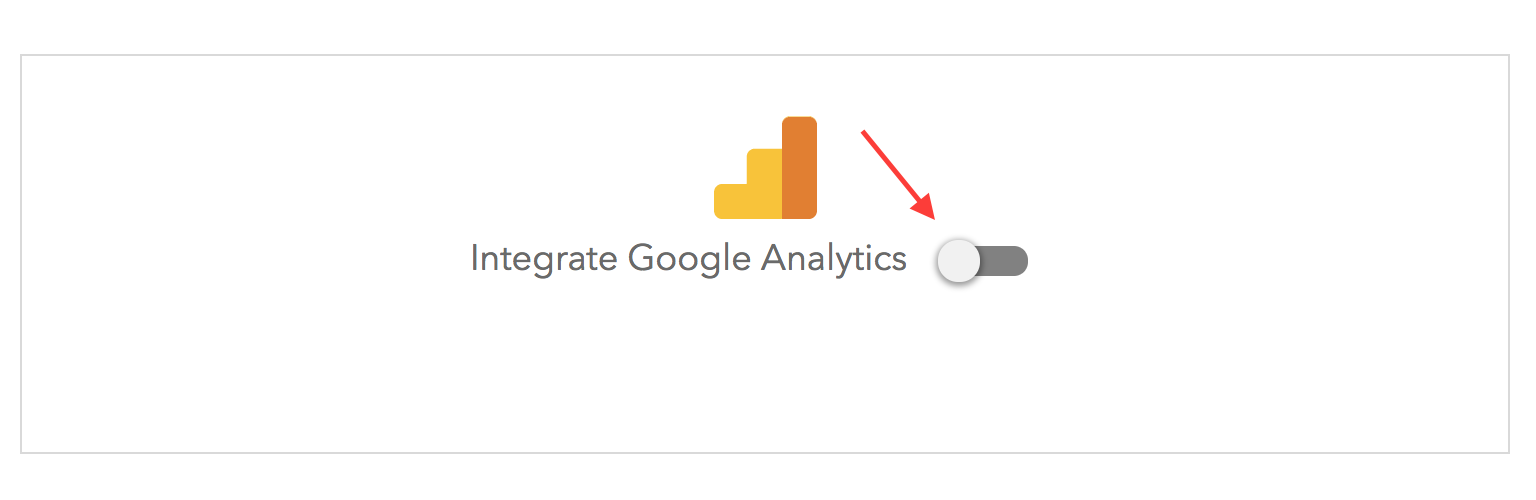
Enter your Google Analytics tracking ID. To retrieve your Google Analytics tracking ID, follow these steps:
1. Sign into Google Analytics at https://analytics.google.com/.
2. Once you’re signed in, click on ADMIN on the bottom left-hand side of the page (Gear icon).
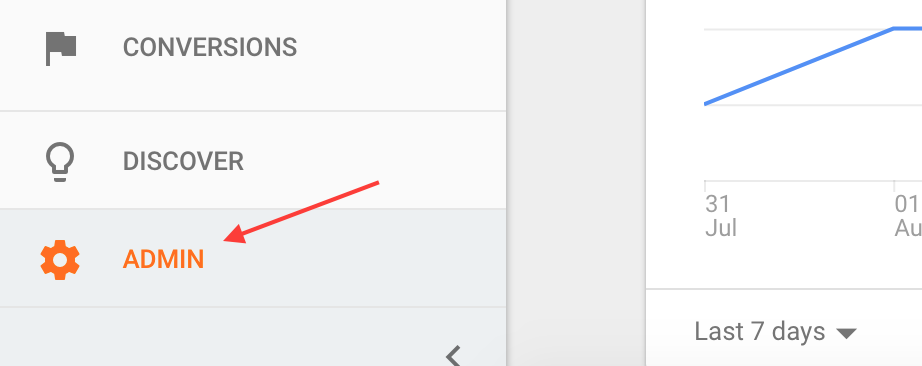
3. Click on Tracking Info in the middle of the page:
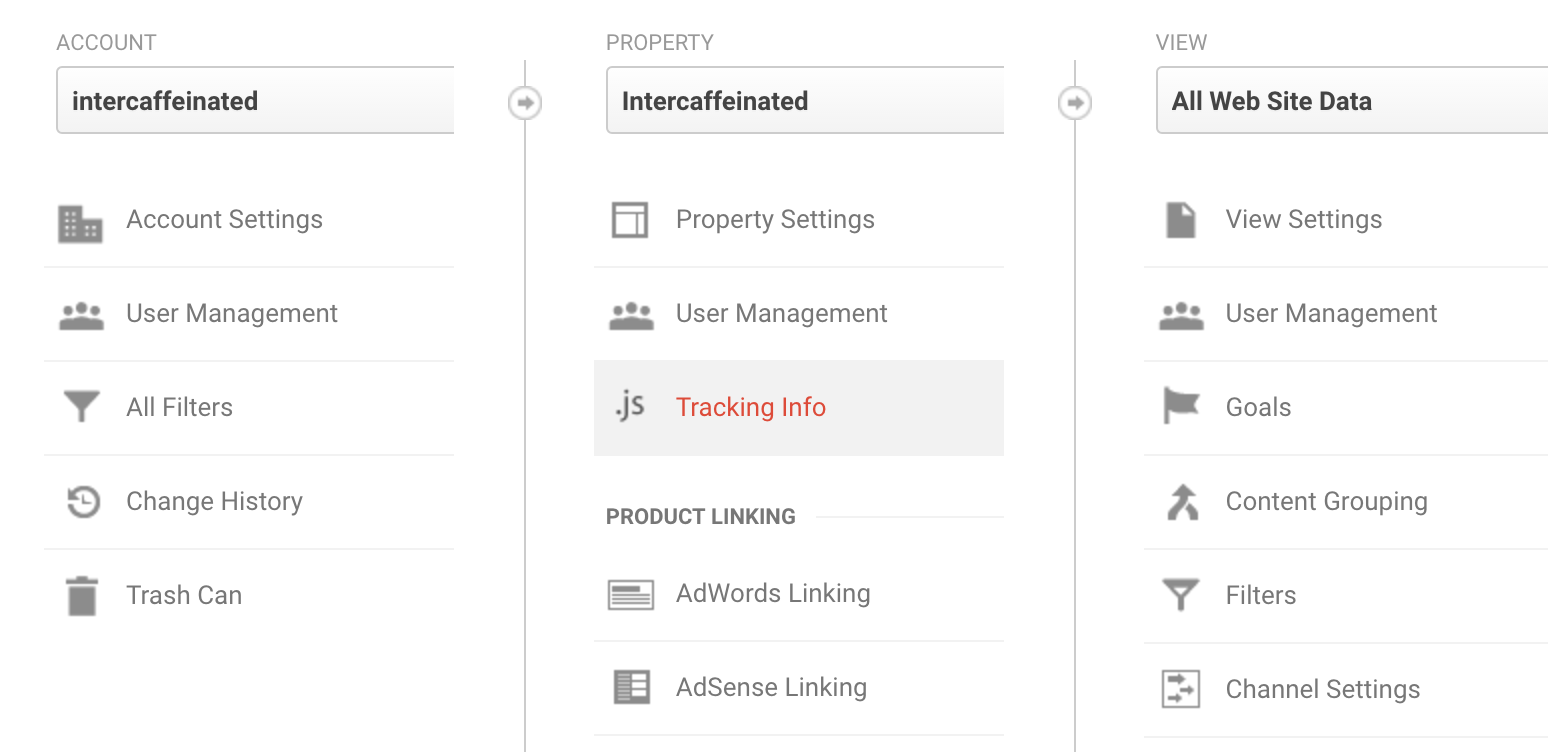
4. Click on Tracking Code
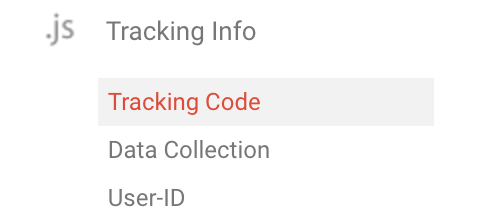
5. Copy the Tracking ID.
6. Go back to Bucket.io and Paste the code.
Step 2: Configure Analytics Events
Note: while the functionality is the same for Discovery Surveys and Segmentation Funnels, the layout is slightly different.On the integration page for Segmentation Funnels, you can configure events for questions and outcomes. On the integration page for Discovery Funnels, you can configure Questions and a Thank You Page.
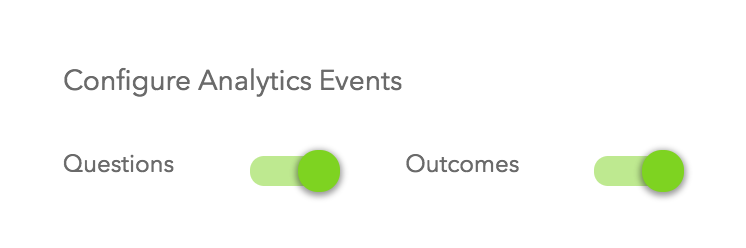
Events contain the data that gets sent to Google.
Event Category
With event categories, input a category name that will help you track the data you need to analyze. In this example, we have named the event category Answer.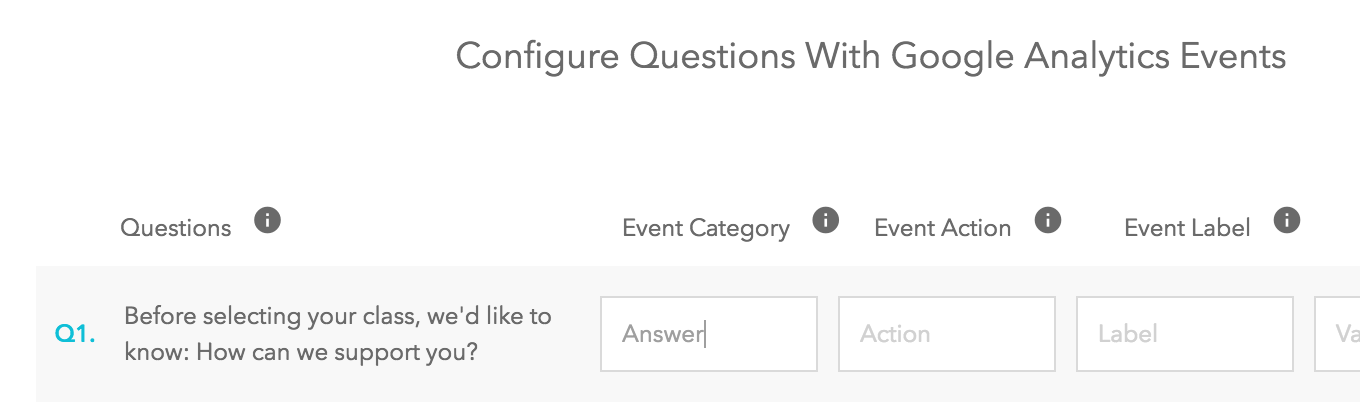
Event Action
Event actions will provide data regarding what action took place within that portion of the funnel. For example, if you wanted to monitor who clicked through a particular question, you can label it accordingly.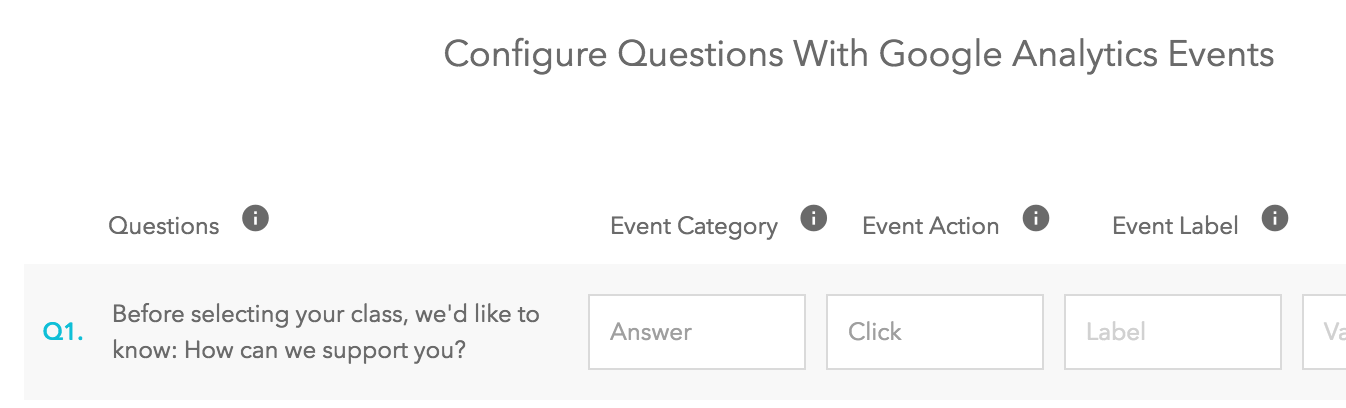
Event Labels
It’s important to input event labels so you can keep track of data that corresponds to the relevant aspect of your funnel. In the following example, the question is regarding how we can support the person taking the quiz. Therefore, we’ve labeled it accordingly.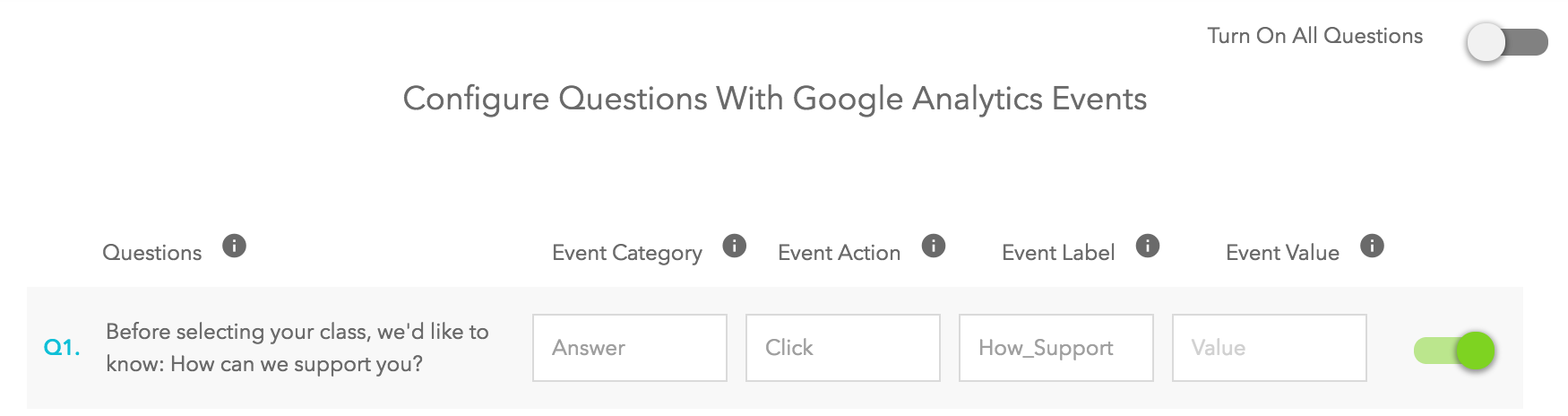
Event Value
Choose the value of the event. This must be a number. 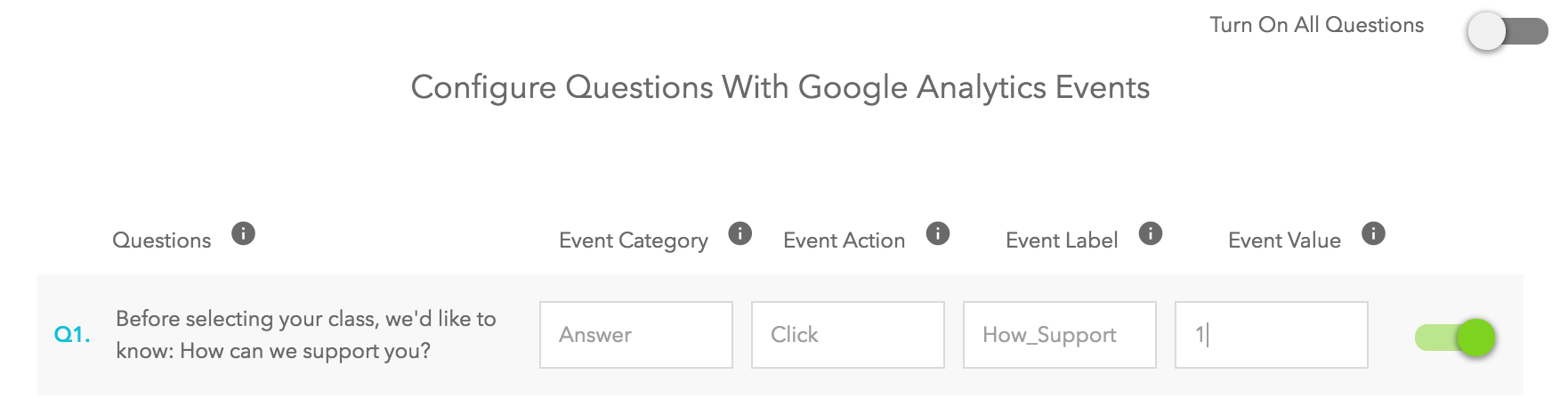
You can optionally turn on all questions and outcomes to be tracked with Google Analytics.
Save your changes.
Related Articles
Definitions of Bucket.io Terms
Discovery Survey: Used to identify your buckets, identify natural language patterns, and gather feedback from your market Segmentation. Create fully-customized, multi-question segmentation quizzes, surveys, assessments, and segmentation funnels of ...The Power of Analytics
This video demonstrates the power and usefulness of Bucket.io analytics. Collect more data, and use it to drive better decisions.Integrating MailChimp Directly With Bucket.io
In this article you’ll learn how to integrate Mailchimp with Bucket.io. MailChimp is an Email Service Provider or ESP, that can be integrated directly within Bucket.io. Step 1: Setup MailChimp as an ESP Integration Once you are logged into ...Integrating ActiveCampaign Directly with Bucket.io
ActiveCampaign is an Email Service Provider or ESP, that can be integrated directly within Bucket.io. 1. Setup ActiveCampaign as an ESP Integration First log in to Bucket.io, then click on Settings located at the top of the page. Select ...Navigating Bucket.io - The Fundamentals
Learn where the most used elements of Bucket.io are located. The following video provides a high-level overview of the fundamental sections within Bucket.io.